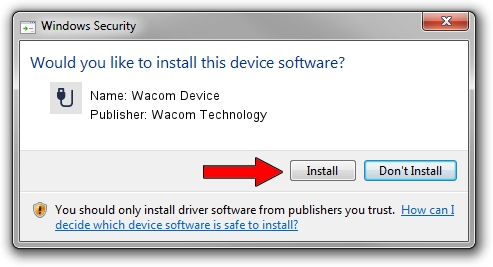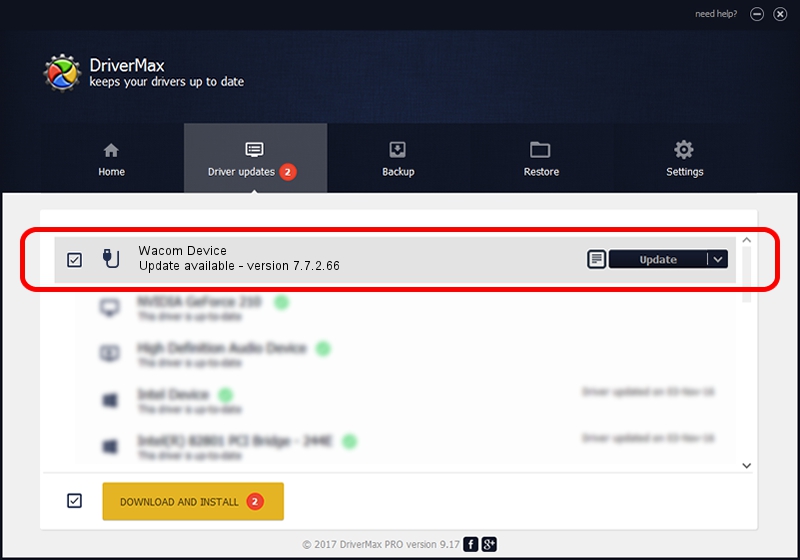Advertising seems to be blocked by your browser.
The ads help us provide this software and web site to you for free.
Please support our project by allowing our site to show ads.
Home /
Manufacturers /
Wacom Technology /
Wacom Device /
USB/VID_056A&PID_5272 /
7.7.2.66 Jul 26, 2023
Wacom Technology Wacom Device - two ways of downloading and installing the driver
Wacom Device is a USB human interface device class hardware device. This driver was developed by Wacom Technology. The hardware id of this driver is USB/VID_056A&PID_5272; this string has to match your hardware.
1. Manually install Wacom Technology Wacom Device driver
- You can download from the link below the driver setup file for the Wacom Technology Wacom Device driver. The archive contains version 7.7.2.66 dated 2023-07-26 of the driver.
- Run the driver installer file from a user account with administrative rights. If your UAC (User Access Control) is started please confirm the installation of the driver and run the setup with administrative rights.
- Follow the driver setup wizard, which will guide you; it should be pretty easy to follow. The driver setup wizard will scan your PC and will install the right driver.
- When the operation finishes restart your computer in order to use the updated driver. As you can see it was quite smple to install a Windows driver!
Driver rating 3.5 stars out of 75899 votes.
2. How to use DriverMax to install Wacom Technology Wacom Device driver
The most important advantage of using DriverMax is that it will setup the driver for you in just a few seconds and it will keep each driver up to date. How can you install a driver using DriverMax? Let's take a look!
- Start DriverMax and press on the yellow button that says ~SCAN FOR DRIVER UPDATES NOW~. Wait for DriverMax to scan and analyze each driver on your computer.
- Take a look at the list of available driver updates. Scroll the list down until you find the Wacom Technology Wacom Device driver. Click the Update button.
- Finished installing the driver!

Sep 13 2024 7:05AM / Written by Dan Armano for DriverMax
follow @danarm