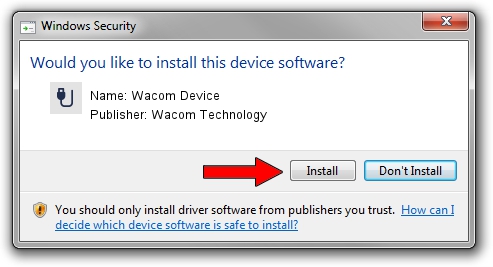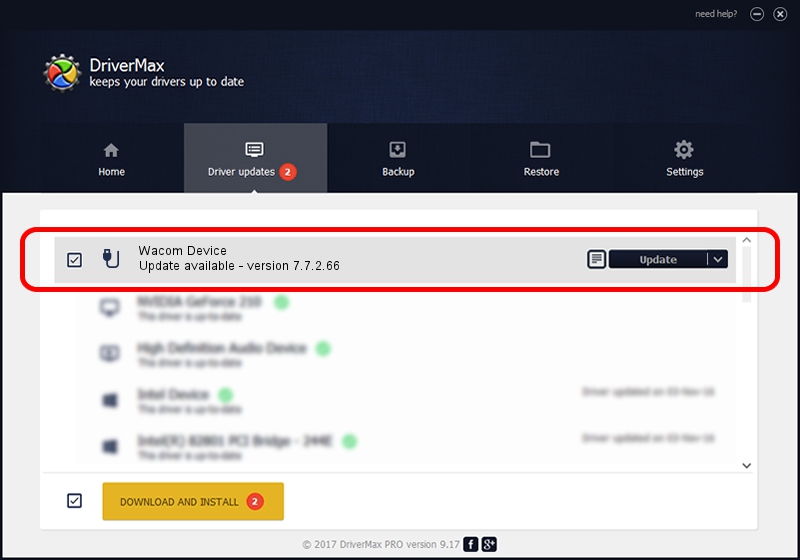Advertising seems to be blocked by your browser.
The ads help us provide this software and web site to you for free.
Please support our project by allowing our site to show ads.
Home /
Manufacturers /
Wacom Technology /
Wacom Device /
USB/VID_056A&PID_51F7 /
7.7.2.66 Jul 26, 2023
Wacom Technology Wacom Device how to download and install the driver
Wacom Device is a USB human interface device class hardware device. This Windows driver was developed by Wacom Technology. USB/VID_056A&PID_51F7 is the matching hardware id of this device.
1. Wacom Technology Wacom Device driver - how to install it manually
- Download the setup file for Wacom Technology Wacom Device driver from the location below. This is the download link for the driver version 7.7.2.66 dated 2023-07-26.
- Start the driver installation file from a Windows account with the highest privileges (rights). If your UAC (User Access Control) is started then you will have to accept of the driver and run the setup with administrative rights.
- Follow the driver setup wizard, which should be pretty easy to follow. The driver setup wizard will scan your PC for compatible devices and will install the driver.
- Shutdown and restart your PC and enjoy the fresh driver, as you can see it was quite smple.
This driver was installed by many users and received an average rating of 3.5 stars out of 75839 votes.
2. Installing the Wacom Technology Wacom Device driver using DriverMax: the easy way
The advantage of using DriverMax is that it will setup the driver for you in just a few seconds and it will keep each driver up to date, not just this one. How easy can you install a driver with DriverMax? Let's see!
- Open DriverMax and click on the yellow button named ~SCAN FOR DRIVER UPDATES NOW~. Wait for DriverMax to analyze each driver on your PC.
- Take a look at the list of detected driver updates. Search the list until you find the Wacom Technology Wacom Device driver. Click the Update button.
- That's all, the driver is now installed!

Sep 13 2024 7:03AM / Written by Dan Armano for DriverMax
follow @danarm