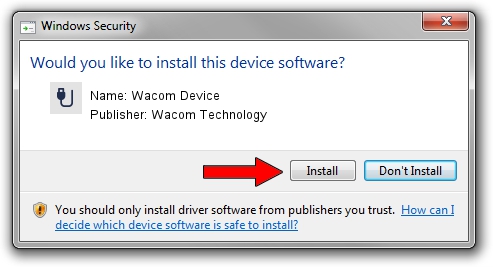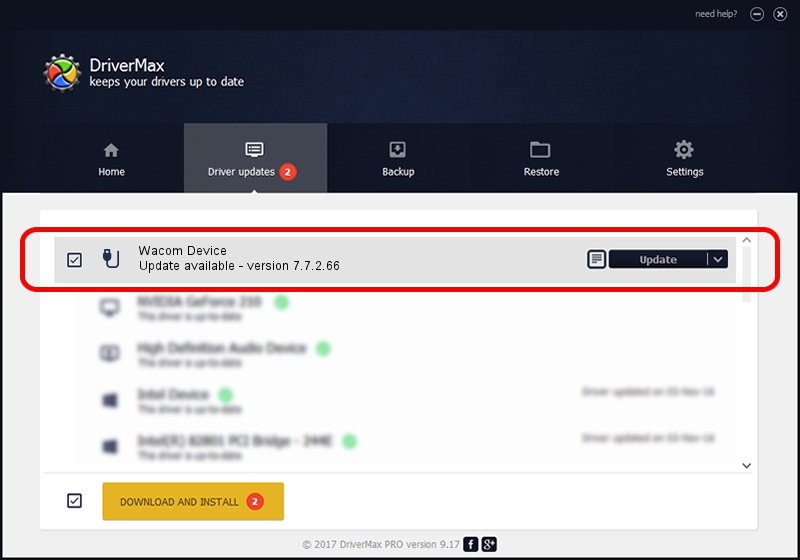Advertising seems to be blocked by your browser.
The ads help us provide this software and web site to you for free.
Please support our project by allowing our site to show ads.
Home /
Manufacturers /
Wacom Technology /
Wacom Device /
USB/VID_056A&PID_51E7 /
7.7.2.66 Jul 26, 2023
Wacom Technology Wacom Device how to download and install the driver
Wacom Device is a USB human interface device class device. This Windows driver was developed by Wacom Technology. USB/VID_056A&PID_51E7 is the matching hardware id of this device.
1. Wacom Technology Wacom Device driver - how to install it manually
- You can download from the link below the driver installer file for the Wacom Technology Wacom Device driver. The archive contains version 7.7.2.66 released on 2023-07-26 of the driver.
- Run the driver installer file from a user account with administrative rights. If your User Access Control (UAC) is started please confirm the installation of the driver and run the setup with administrative rights.
- Follow the driver installation wizard, which will guide you; it should be pretty easy to follow. The driver installation wizard will scan your computer and will install the right driver.
- When the operation finishes shutdown and restart your computer in order to use the updated driver. As you can see it was quite smple to install a Windows driver!
This driver received an average rating of 3.1 stars out of 75947 votes.
2. How to install Wacom Technology Wacom Device driver using DriverMax
The advantage of using DriverMax is that it will install the driver for you in the easiest possible way and it will keep each driver up to date, not just this one. How can you install a driver with DriverMax? Let's see!
- Start DriverMax and click on the yellow button named ~SCAN FOR DRIVER UPDATES NOW~. Wait for DriverMax to analyze each driver on your computer.
- Take a look at the list of detected driver updates. Search the list until you locate the Wacom Technology Wacom Device driver. Click the Update button.
- Finished installing the driver!

Sep 13 2024 7:03AM / Written by Andreea Kartman for DriverMax
follow @DeeaKartman