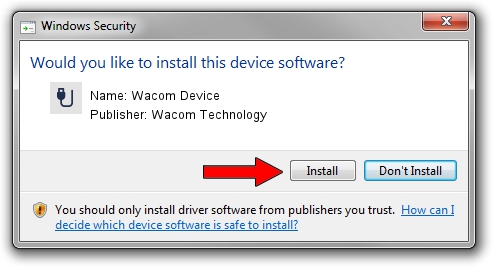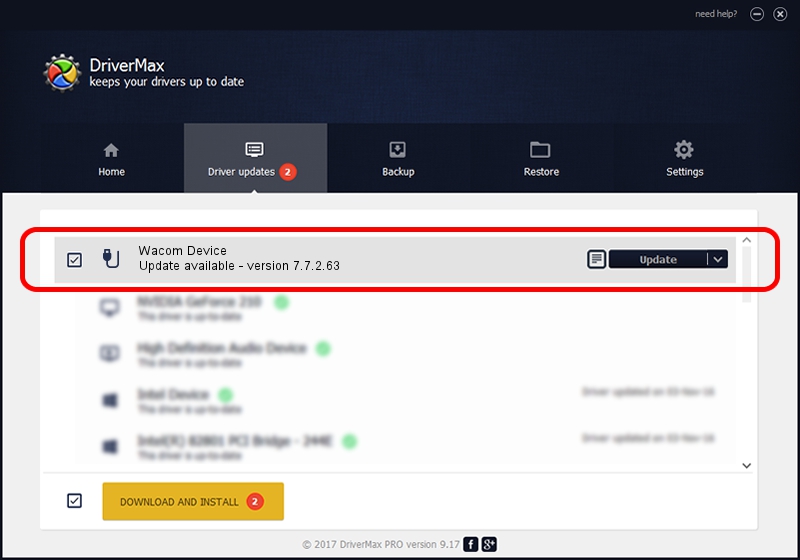Advertising seems to be blocked by your browser.
The ads help us provide this software and web site to you for free.
Please support our project by allowing our site to show ads.
Home /
Manufacturers /
Wacom Technology /
Wacom Device /
USB/VID_056A&PID_51C1 /
7.7.2.63 May 31, 2023
Download and install Wacom Technology Wacom Device driver
Wacom Device is a USB human interface device class hardware device. The developer of this driver was Wacom Technology. USB/VID_056A&PID_51C1 is the matching hardware id of this device.
1. Install Wacom Technology Wacom Device driver manually
- Download the driver setup file for Wacom Technology Wacom Device driver from the location below. This is the download link for the driver version 7.7.2.63 dated 2023-05-31.
- Start the driver installation file from a Windows account with the highest privileges (rights). If your User Access Control (UAC) is running then you will have to accept of the driver and run the setup with administrative rights.
- Go through the driver installation wizard, which should be quite easy to follow. The driver installation wizard will analyze your PC for compatible devices and will install the driver.
- Shutdown and restart your computer and enjoy the updated driver, as you can see it was quite smple.
This driver was installed by many users and received an average rating of 3.8 stars out of 45850 votes.
2. The easy way: using DriverMax to install Wacom Technology Wacom Device driver
The advantage of using DriverMax is that it will install the driver for you in just a few seconds and it will keep each driver up to date, not just this one. How can you install a driver with DriverMax? Let's see!
- Open DriverMax and click on the yellow button that says ~SCAN FOR DRIVER UPDATES NOW~. Wait for DriverMax to analyze each driver on your PC.
- Take a look at the list of detected driver updates. Search the list until you locate the Wacom Technology Wacom Device driver. Click on Update.
- That's all, the driver is now installed!

Sep 7 2024 7:46PM / Written by Daniel Statescu for DriverMax
follow @DanielStatescu