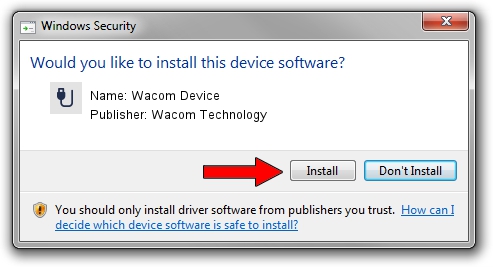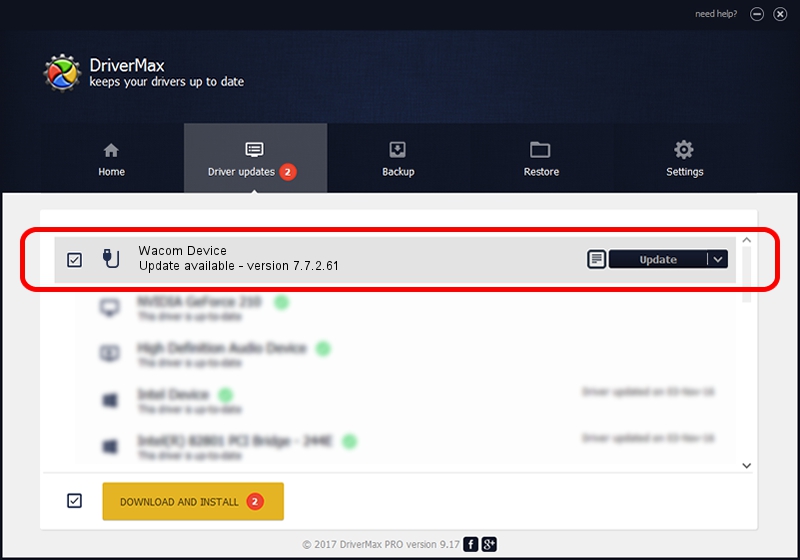Advertising seems to be blocked by your browser.
The ads help us provide this software and web site to you for free.
Please support our project by allowing our site to show ads.
Home /
Manufacturers /
Wacom Technology /
Wacom Device /
USB/VID_056A&PID_51AF /
7.7.2.61 Feb 20, 2023
Wacom Technology Wacom Device - two ways of downloading and installing the driver
Wacom Device is a USB human interface device class device. The developer of this driver was Wacom Technology. The hardware id of this driver is USB/VID_056A&PID_51AF; this string has to match your hardware.
1. How to manually install Wacom Technology Wacom Device driver
- You can download from the link below the driver setup file for the Wacom Technology Wacom Device driver. The archive contains version 7.7.2.61 dated 2023-02-20 of the driver.
- Run the driver installer file from a user account with the highest privileges (rights). If your User Access Control (UAC) is started please accept of the driver and run the setup with administrative rights.
- Go through the driver installation wizard, which will guide you; it should be pretty easy to follow. The driver installation wizard will analyze your PC and will install the right driver.
- When the operation finishes shutdown and restart your PC in order to use the updated driver. As you can see it was quite smple to install a Windows driver!
This driver received an average rating of 3.2 stars out of 46261 votes.
2. How to use DriverMax to install Wacom Technology Wacom Device driver
The most important advantage of using DriverMax is that it will setup the driver for you in just a few seconds and it will keep each driver up to date, not just this one. How can you install a driver with DriverMax? Let's follow a few steps!
- Start DriverMax and click on the yellow button that says ~SCAN FOR DRIVER UPDATES NOW~. Wait for DriverMax to analyze each driver on your computer.
- Take a look at the list of available driver updates. Search the list until you locate the Wacom Technology Wacom Device driver. Click the Update button.
- Finished installing the driver!

Aug 26 2024 1:23AM / Written by Dan Armano for DriverMax
follow @danarm