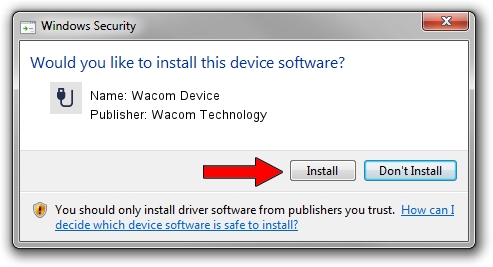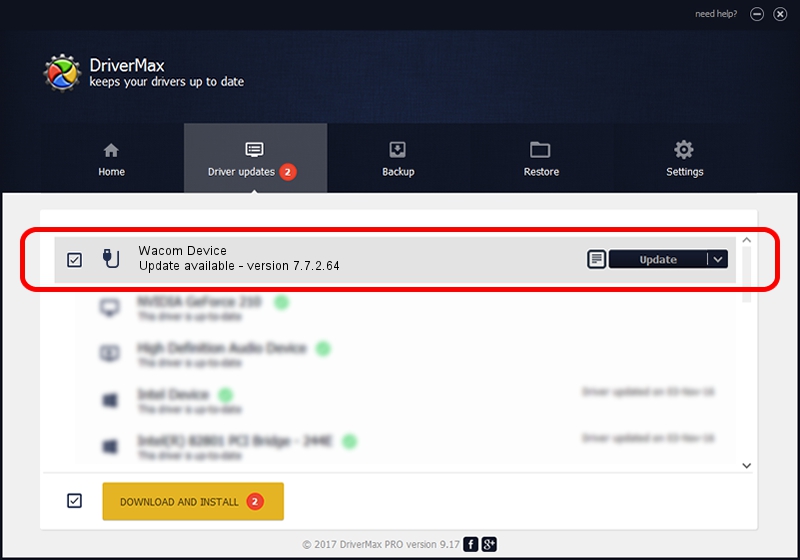Advertising seems to be blocked by your browser.
The ads help us provide this software and web site to you for free.
Please support our project by allowing our site to show ads.
Home /
Manufacturers /
Wacom Technology /
Wacom Device /
USB/VID_056A&PID_5192 /
7.7.2.64 Jun 23, 2023
Wacom Technology Wacom Device how to download and install the driver
Wacom Device is a USB human interface device class hardware device. This Windows driver was developed by Wacom Technology. The hardware id of this driver is USB/VID_056A&PID_5192; this string has to match your hardware.
1. Install Wacom Technology Wacom Device driver manually
- Download the setup file for Wacom Technology Wacom Device driver from the link below. This download link is for the driver version 7.7.2.64 released on 2023-06-23.
- Start the driver installation file from a Windows account with the highest privileges (rights). If your User Access Control (UAC) is running then you will have to confirm the installation of the driver and run the setup with administrative rights.
- Go through the driver installation wizard, which should be pretty easy to follow. The driver installation wizard will analyze your PC for compatible devices and will install the driver.
- Shutdown and restart your computer and enjoy the fresh driver, it is as simple as that.
This driver received an average rating of 3.9 stars out of 71690 votes.
2. Installing the Wacom Technology Wacom Device driver using DriverMax: the easy way
The advantage of using DriverMax is that it will setup the driver for you in the easiest possible way and it will keep each driver up to date, not just this one. How can you install a driver with DriverMax? Let's follow a few steps!
- Open DriverMax and click on the yellow button that says ~SCAN FOR DRIVER UPDATES NOW~. Wait for DriverMax to scan and analyze each driver on your computer.
- Take a look at the list of available driver updates. Scroll the list down until you locate the Wacom Technology Wacom Device driver. Click on Update.
- That's all, the driver is now installed!

Sep 8 2024 12:41AM / Written by Daniel Statescu for DriverMax
follow @DanielStatescu