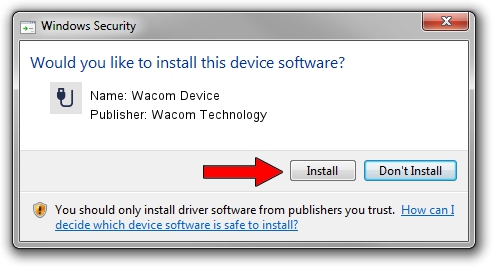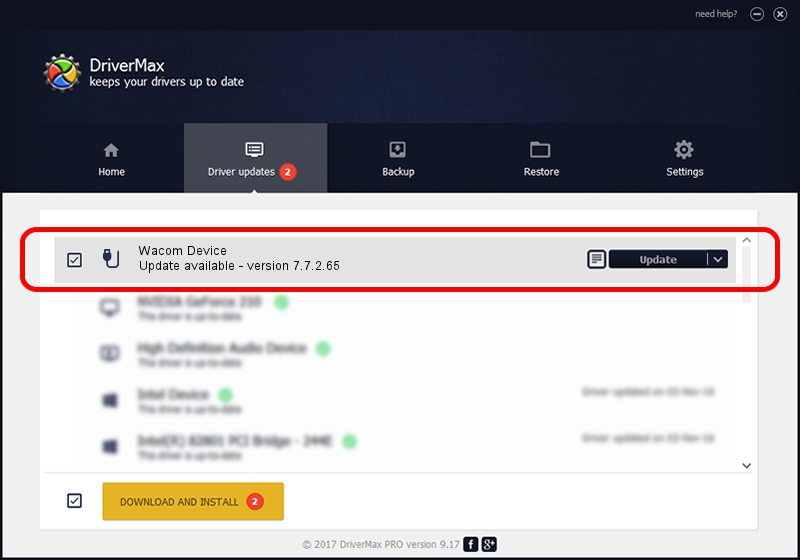Advertising seems to be blocked by your browser.
The ads help us provide this software and web site to you for free.
Please support our project by allowing our site to show ads.
Home /
Manufacturers /
Wacom Technology /
Wacom Device /
USB/VID_056A&PID_50A1 /
7.7.2.65 Jul 18, 2023
Wacom Technology Wacom Device - two ways of downloading and installing the driver
Wacom Device is a USB human interface device class device. The developer of this driver was Wacom Technology. In order to make sure you are downloading the exact right driver the hardware id is USB/VID_056A&PID_50A1.
1. Wacom Technology Wacom Device - install the driver manually
- You can download from the link below the driver installer file for the Wacom Technology Wacom Device driver. The archive contains version 7.7.2.65 released on 2023-07-18 of the driver.
- Run the driver installer file from a user account with administrative rights. If your User Access Control Service (UAC) is running please accept of the driver and run the setup with administrative rights.
- Follow the driver installation wizard, which will guide you; it should be quite easy to follow. The driver installation wizard will analyze your PC and will install the right driver.
- When the operation finishes restart your PC in order to use the updated driver. As you can see it was quite smple to install a Windows driver!
This driver received an average rating of 3.1 stars out of 78645 votes.
2. How to use DriverMax to install Wacom Technology Wacom Device driver
The most important advantage of using DriverMax is that it will install the driver for you in the easiest possible way and it will keep each driver up to date. How can you install a driver using DriverMax? Let's take a look!
- Start DriverMax and press on the yellow button that says ~SCAN FOR DRIVER UPDATES NOW~. Wait for DriverMax to scan and analyze each driver on your computer.
- Take a look at the list of available driver updates. Scroll the list down until you find the Wacom Technology Wacom Device driver. Click the Update button.
- That's all, the driver is now installed!

Sep 8 2024 10:40AM / Written by Andreea Kartman for DriverMax
follow @DeeaKartman