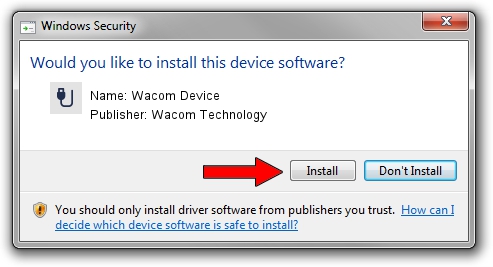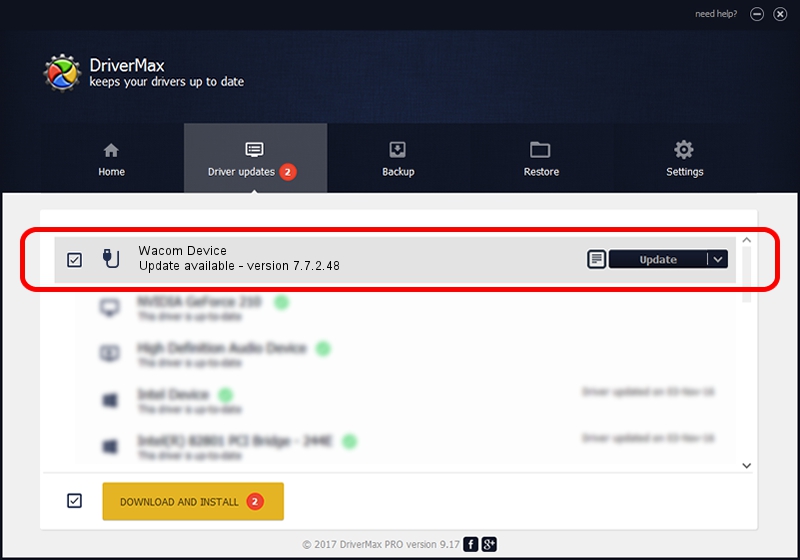Advertising seems to be blocked by your browser.
The ads help us provide this software and web site to you for free.
Please support our project by allowing our site to show ads.
Home /
Manufacturers /
Wacom Technology /
Wacom Device /
USB/VID_056A&PID_5090 /
7.7.2.48 Sep 22, 2022
Driver for Wacom Technology Wacom Device - downloading and installing it
Wacom Device is a USB human interface device class hardware device. This Windows driver was developed by Wacom Technology. The hardware id of this driver is USB/VID_056A&PID_5090.
1. Install Wacom Technology Wacom Device driver manually
- Download the driver setup file for Wacom Technology Wacom Device driver from the location below. This download link is for the driver version 7.7.2.48 dated 2022-09-22.
- Start the driver setup file from a Windows account with administrative rights. If your User Access Control Service (UAC) is started then you will have to confirm the installation of the driver and run the setup with administrative rights.
- Go through the driver setup wizard, which should be quite straightforward. The driver setup wizard will analyze your PC for compatible devices and will install the driver.
- Restart your PC and enjoy the new driver, it is as simple as that.
Driver file size: 96707 bytes (94.44 KB)
Driver rating 4.6 stars out of 90280 votes.
This driver was released for the following versions of Windows:
- This driver works on Windows 10 64 bits
- This driver works on Windows 11 64 bits
2. The easy way: using DriverMax to install Wacom Technology Wacom Device driver
The advantage of using DriverMax is that it will setup the driver for you in just a few seconds and it will keep each driver up to date. How easy can you install a driver using DriverMax? Let's see!
- Start DriverMax and click on the yellow button named ~SCAN FOR DRIVER UPDATES NOW~. Wait for DriverMax to analyze each driver on your PC.
- Take a look at the list of available driver updates. Search the list until you find the Wacom Technology Wacom Device driver. Click on Update.
- Finished installing the driver!

Aug 20 2024 9:43AM / Written by Daniel Statescu for DriverMax
follow @DanielStatescu