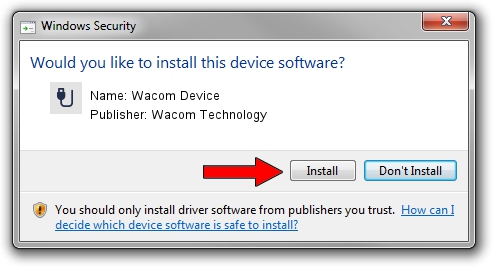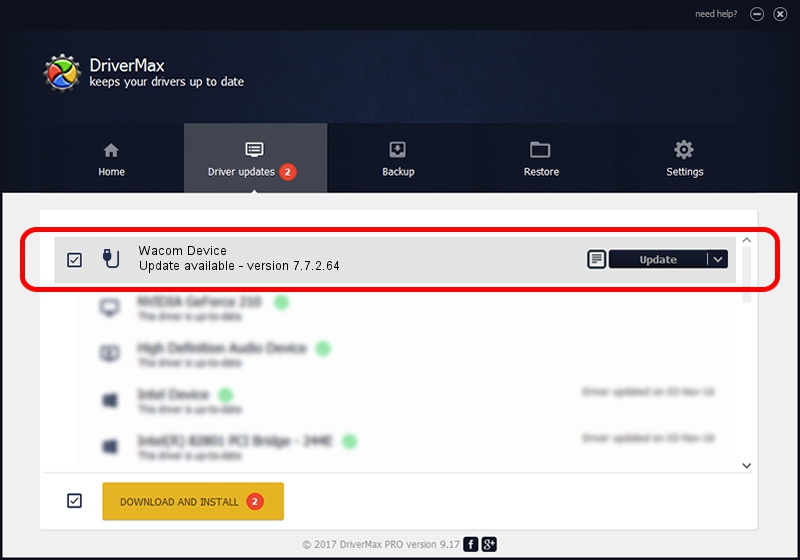Advertising seems to be blocked by your browser.
The ads help us provide this software and web site to you for free.
Please support our project by allowing our site to show ads.
Home /
Manufacturers /
Wacom Technology /
Wacom Device /
USB/VID_056A&PID_5061 /
7.7.2.64 Jun 23, 2023
Download and install Wacom Technology Wacom Device driver
Wacom Device is a USB human interface device class hardware device. This Windows driver was developed by Wacom Technology. In order to make sure you are downloading the exact right driver the hardware id is USB/VID_056A&PID_5061.
1. Manually install Wacom Technology Wacom Device driver
- You can download from the link below the driver setup file for the Wacom Technology Wacom Device driver. The archive contains version 7.7.2.64 dated 2023-06-23 of the driver.
- Start the driver installer file from a user account with administrative rights. If your User Access Control (UAC) is enabled please accept of the driver and run the setup with administrative rights.
- Go through the driver installation wizard, which will guide you; it should be pretty easy to follow. The driver installation wizard will analyze your computer and will install the right driver.
- When the operation finishes shutdown and restart your computer in order to use the updated driver. As you can see it was quite smple to install a Windows driver!
Driver rating 3.9 stars out of 70968 votes.
2. How to use DriverMax to install Wacom Technology Wacom Device driver
The advantage of using DriverMax is that it will install the driver for you in just a few seconds and it will keep each driver up to date, not just this one. How can you install a driver with DriverMax? Let's follow a few steps!
- Start DriverMax and click on the yellow button that says ~SCAN FOR DRIVER UPDATES NOW~. Wait for DriverMax to scan and analyze each driver on your computer.
- Take a look at the list of available driver updates. Search the list until you locate the Wacom Technology Wacom Device driver. Click on Update.
- That's all, the driver is now installed!

Sep 8 2024 12:31AM / Written by Daniel Statescu for DriverMax
follow @DanielStatescu