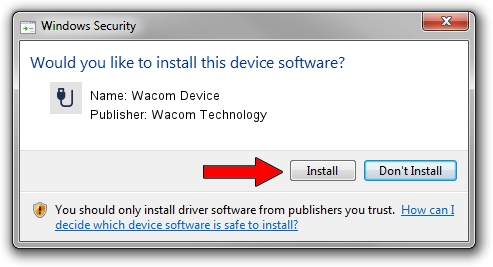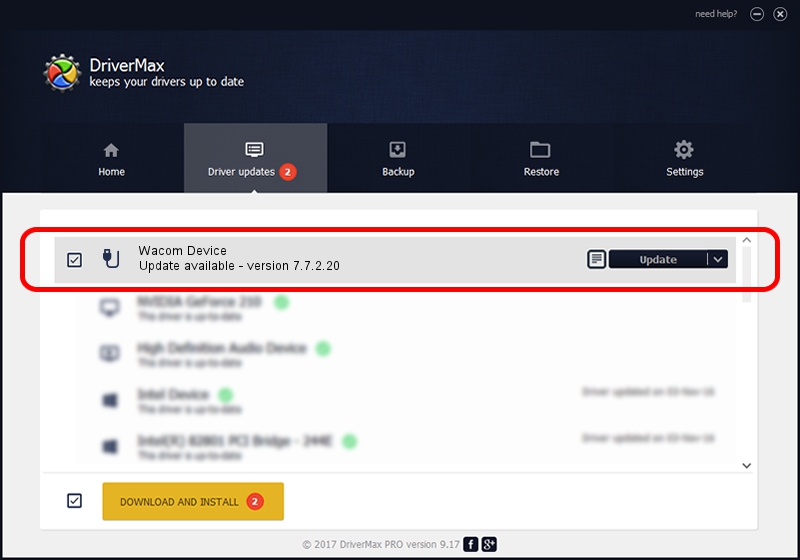Advertising seems to be blocked by your browser.
The ads help us provide this software and web site to you for free.
Please support our project by allowing our site to show ads.
Home /
Manufacturers /
Wacom Technology /
Wacom Device /
USB/VID_056A&PID_505C /
7.7.2.20 Mar 12, 2021
Wacom Technology Wacom Device driver download and installation
Wacom Device is a USB human interface device class hardware device. This Windows driver was developed by Wacom Technology. The hardware id of this driver is USB/VID_056A&PID_505C.
1. Install Wacom Technology Wacom Device driver manually
- Download the driver setup file for Wacom Technology Wacom Device driver from the location below. This download link is for the driver version 7.7.2.20 released on 2021-03-12.
- Run the driver installation file from a Windows account with administrative rights. If your UAC (User Access Control) is started then you will have to accept of the driver and run the setup with administrative rights.
- Follow the driver installation wizard, which should be pretty easy to follow. The driver installation wizard will scan your PC for compatible devices and will install the driver.
- Restart your computer and enjoy the new driver, it is as simple as that.
Size of this driver: 94604 bytes (92.39 KB)
Driver rating 5 stars out of 54841 votes.
This driver is compatible with the following versions of Windows:
- This driver works on Windows 10 64 bits
- This driver works on Windows 11 64 bits
2. How to install Wacom Technology Wacom Device driver using DriverMax
The advantage of using DriverMax is that it will install the driver for you in the easiest possible way and it will keep each driver up to date. How easy can you install a driver using DriverMax? Let's see!
- Open DriverMax and press on the yellow button that says ~SCAN FOR DRIVER UPDATES NOW~. Wait for DriverMax to analyze each driver on your PC.
- Take a look at the list of driver updates. Search the list until you find the Wacom Technology Wacom Device driver. Click the Update button.
- That's it, you installed your first driver!