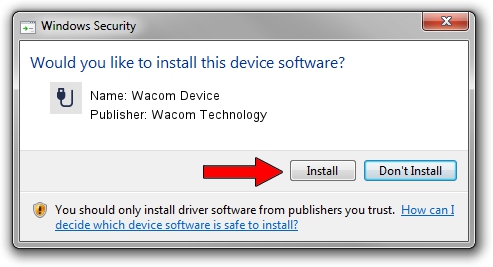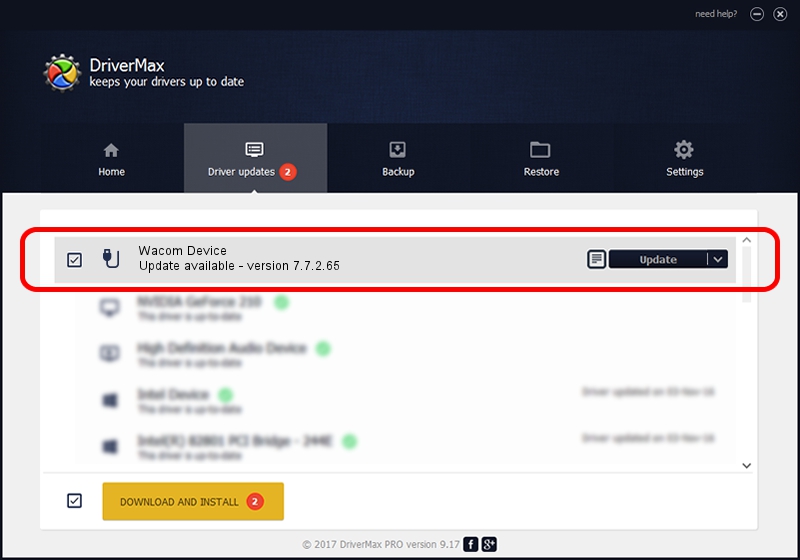Advertising seems to be blocked by your browser.
The ads help us provide this software and web site to you for free.
Please support our project by allowing our site to show ads.
Home /
Manufacturers /
Wacom Technology /
Wacom Device /
USB/VID_056A&PID_505A /
7.7.2.65 Jul 18, 2023
Driver for Wacom Technology Wacom Device - downloading and installing it
Wacom Device is a USB human interface device class hardware device. This driver was developed by Wacom Technology. In order to make sure you are downloading the exact right driver the hardware id is USB/VID_056A&PID_505A.
1. Wacom Technology Wacom Device - install the driver manually
- You can download from the link below the driver setup file for the Wacom Technology Wacom Device driver. The archive contains version 7.7.2.65 dated 2023-07-18 of the driver.
- Run the driver installer file from a user account with the highest privileges (rights). If your User Access Control Service (UAC) is started please accept of the driver and run the setup with administrative rights.
- Go through the driver setup wizard, which will guide you; it should be quite easy to follow. The driver setup wizard will scan your PC and will install the right driver.
- When the operation finishes restart your computer in order to use the updated driver. It is as simple as that to install a Windows driver!
This driver received an average rating of 3.6 stars out of 80135 votes.
2. How to use DriverMax to install Wacom Technology Wacom Device driver
The most important advantage of using DriverMax is that it will install the driver for you in the easiest possible way and it will keep each driver up to date. How can you install a driver with DriverMax? Let's see!
- Start DriverMax and press on the yellow button that says ~SCAN FOR DRIVER UPDATES NOW~. Wait for DriverMax to scan and analyze each driver on your computer.
- Take a look at the list of driver updates. Scroll the list down until you find the Wacom Technology Wacom Device driver. Click the Update button.
- That's all, the driver is now installed!

Sep 8 2024 10:35AM / Written by Andreea Kartman for DriverMax
follow @DeeaKartman