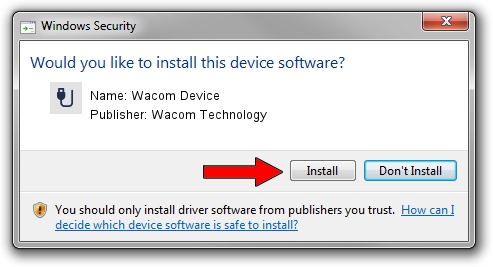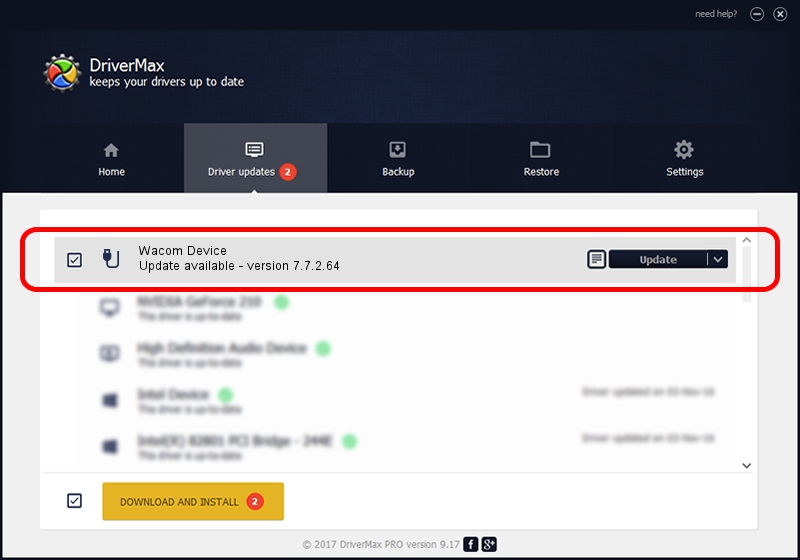Advertising seems to be blocked by your browser.
The ads help us provide this software and web site to you for free.
Please support our project by allowing our site to show ads.
Home /
Manufacturers /
Wacom Technology /
Wacom Device /
USB/VID_056A&PID_504b /
7.7.2.64 Jun 23, 2023
Wacom Technology Wacom Device - two ways of downloading and installing the driver
Wacom Device is a USB human interface device class device. This Windows driver was developed by Wacom Technology. The hardware id of this driver is USB/VID_056A&PID_504b; this string has to match your hardware.
1. Install Wacom Technology Wacom Device driver manually
- Download the setup file for Wacom Technology Wacom Device driver from the link below. This download link is for the driver version 7.7.2.64 dated 2023-06-23.
- Run the driver installation file from a Windows account with administrative rights. If your User Access Control (UAC) is enabled then you will have to confirm the installation of the driver and run the setup with administrative rights.
- Go through the driver setup wizard, which should be quite easy to follow. The driver setup wizard will analyze your PC for compatible devices and will install the driver.
- Restart your computer and enjoy the fresh driver, it is as simple as that.
This driver was installed by many users and received an average rating of 3.9 stars out of 71116 votes.
2. Installing the Wacom Technology Wacom Device driver using DriverMax: the easy way
The most important advantage of using DriverMax is that it will setup the driver for you in the easiest possible way and it will keep each driver up to date, not just this one. How can you install a driver using DriverMax? Let's take a look!
- Start DriverMax and push on the yellow button named ~SCAN FOR DRIVER UPDATES NOW~. Wait for DriverMax to scan and analyze each driver on your computer.
- Take a look at the list of driver updates. Scroll the list down until you locate the Wacom Technology Wacom Device driver. Click the Update button.
- Finished installing the driver!

Sep 8 2024 12:28AM / Written by Dan Armano for DriverMax
follow @danarm