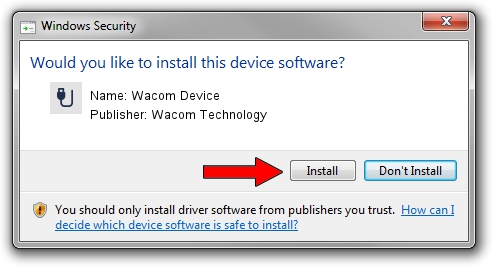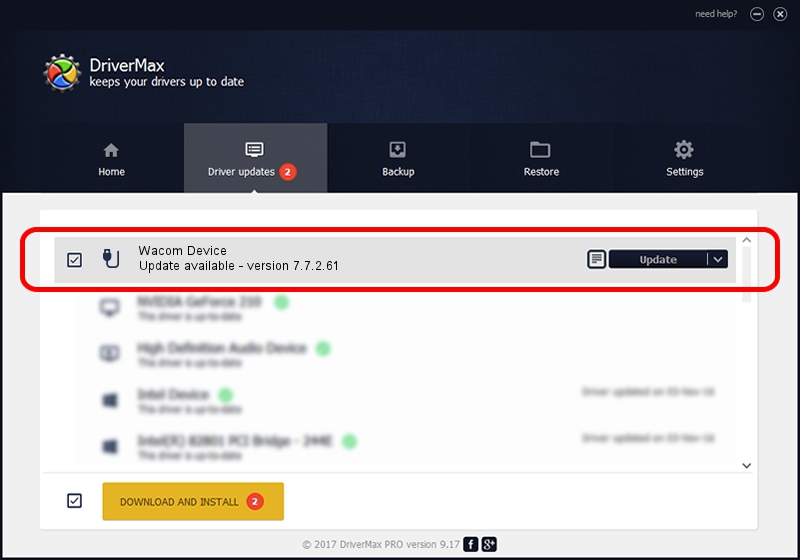Advertising seems to be blocked by your browser.
The ads help us provide this software and web site to you for free.
Please support our project by allowing our site to show ads.
Home /
Manufacturers /
Wacom Technology /
Wacom Device /
USB/VID_056A&PID_5043 /
7.7.2.61 Feb 20, 2023
Download and install Wacom Technology Wacom Device driver
Wacom Device is a USB human interface device class device. The developer of this driver was Wacom Technology. The hardware id of this driver is USB/VID_056A&PID_5043; this string has to match your hardware.
1. Manually install Wacom Technology Wacom Device driver
- You can download from the link below the driver installer file for the Wacom Technology Wacom Device driver. The archive contains version 7.7.2.61 released on 2023-02-20 of the driver.
- Start the driver installer file from a user account with the highest privileges (rights). If your UAC (User Access Control) is started please confirm the installation of the driver and run the setup with administrative rights.
- Go through the driver setup wizard, which will guide you; it should be quite easy to follow. The driver setup wizard will scan your computer and will install the right driver.
- When the operation finishes restart your computer in order to use the updated driver. It is as simple as that to install a Windows driver!
This driver was rated with an average of 3.4 stars by 45877 users.
2. Installing the Wacom Technology Wacom Device driver using DriverMax: the easy way
The advantage of using DriverMax is that it will setup the driver for you in the easiest possible way and it will keep each driver up to date, not just this one. How can you install a driver using DriverMax? Let's take a look!
- Open DriverMax and click on the yellow button that says ~SCAN FOR DRIVER UPDATES NOW~. Wait for DriverMax to scan and analyze each driver on your computer.
- Take a look at the list of driver updates. Scroll the list down until you locate the Wacom Technology Wacom Device driver. Click the Update button.
- That's it, you installed your first driver!

Aug 26 2024 1:07AM / Written by Andreea Kartman for DriverMax
follow @DeeaKartman