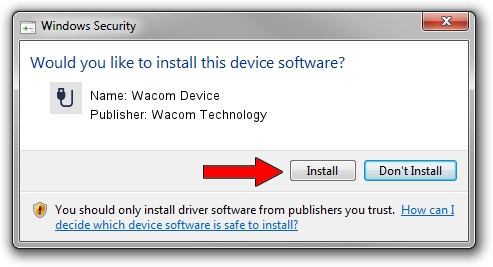Advertising seems to be blocked by your browser.
The ads help us provide this software and web site to you for free.
Please support our project by allowing our site to show ads.
Home /
Manufacturers /
Wacom Technology /
Wacom Device /
USB/VID_056A&PID_480F /
7.7.2.64 Jun 23, 2023
Wacom Technology Wacom Device - two ways of downloading and installing the driver
Wacom Device is a USB human interface device class hardware device. The developer of this driver was Wacom Technology. USB/VID_056A&PID_480F is the matching hardware id of this device.
1. Wacom Technology Wacom Device - install the driver manually
- You can download from the link below the driver setup file for the Wacom Technology Wacom Device driver. The archive contains version 7.7.2.64 released on 2023-06-23 of the driver.
- Start the driver installer file from a user account with the highest privileges (rights). If your UAC (User Access Control) is enabled please confirm the installation of the driver and run the setup with administrative rights.
- Go through the driver setup wizard, which will guide you; it should be quite easy to follow. The driver setup wizard will scan your PC and will install the right driver.
- When the operation finishes shutdown and restart your computer in order to use the updated driver. As you can see it was quite smple to install a Windows driver!
This driver received an average rating of 3.2 stars out of 72872 votes.
2. Using DriverMax to install Wacom Technology Wacom Device driver
The most important advantage of using DriverMax is that it will install the driver for you in just a few seconds and it will keep each driver up to date, not just this one. How easy can you install a driver with DriverMax? Let's follow a few steps!
- Start DriverMax and push on the yellow button that says ~SCAN FOR DRIVER UPDATES NOW~. Wait for DriverMax to analyze each driver on your computer.
- Take a look at the list of driver updates. Scroll the list down until you locate the Wacom Technology Wacom Device driver. Click the Update button.
- Finished installing the driver!

Sep 8 2024 12:19AM / Written by Dan Armano for DriverMax
follow @danarm