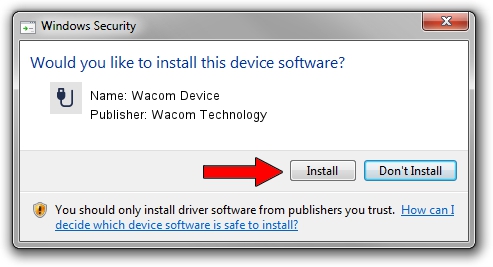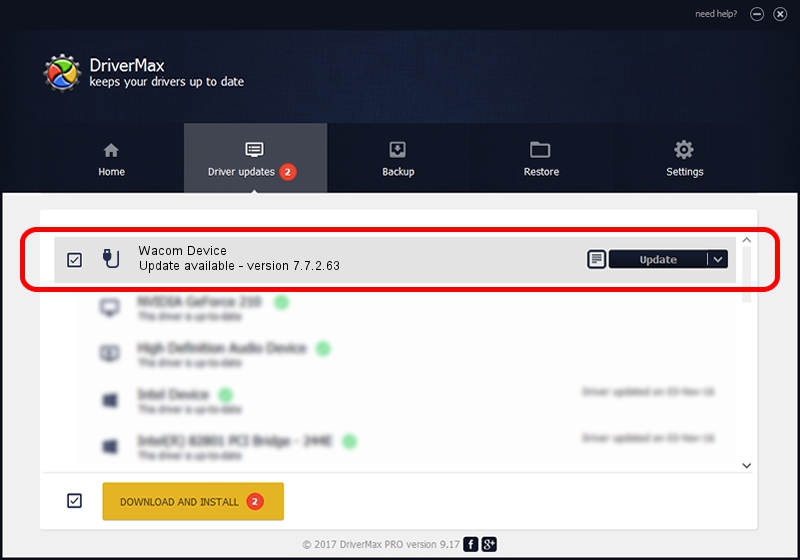Advertising seems to be blocked by your browser.
The ads help us provide this software and web site to you for free.
Please support our project by allowing our site to show ads.
Home /
Manufacturers /
Wacom Technology /
Wacom Device /
USB/VID_056A&PID_4200 /
7.7.2.63 May 31, 2023
Wacom Technology Wacom Device how to download and install the driver
Wacom Device is a USB human interface device class hardware device. This driver was developed by Wacom Technology. In order to make sure you are downloading the exact right driver the hardware id is USB/VID_056A&PID_4200.
1. Wacom Technology Wacom Device driver - how to install it manually
- You can download from the link below the driver installer file for the Wacom Technology Wacom Device driver. The archive contains version 7.7.2.63 released on 2023-05-31 of the driver.
- Run the driver installer file from a user account with the highest privileges (rights). If your UAC (User Access Control) is running please accept of the driver and run the setup with administrative rights.
- Follow the driver setup wizard, which will guide you; it should be pretty easy to follow. The driver setup wizard will analyze your PC and will install the right driver.
- When the operation finishes shutdown and restart your PC in order to use the updated driver. It is as simple as that to install a Windows driver!
This driver was rated with an average of 3.3 stars by 48632 users.
2. The easy way: using DriverMax to install Wacom Technology Wacom Device driver
The most important advantage of using DriverMax is that it will setup the driver for you in just a few seconds and it will keep each driver up to date, not just this one. How can you install a driver with DriverMax? Let's take a look!
- Open DriverMax and push on the yellow button that says ~SCAN FOR DRIVER UPDATES NOW~. Wait for DriverMax to analyze each driver on your computer.
- Take a look at the list of available driver updates. Scroll the list down until you find the Wacom Technology Wacom Device driver. Click on Update.
- Enjoy using the updated driver! :)

Sep 7 2024 7:18PM / Written by Andreea Kartman for DriverMax
follow @DeeaKartman