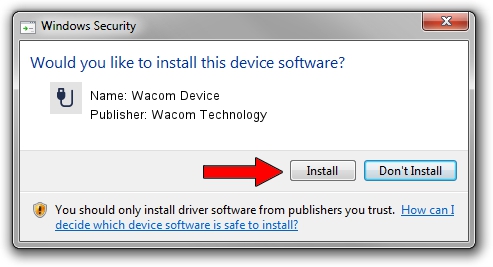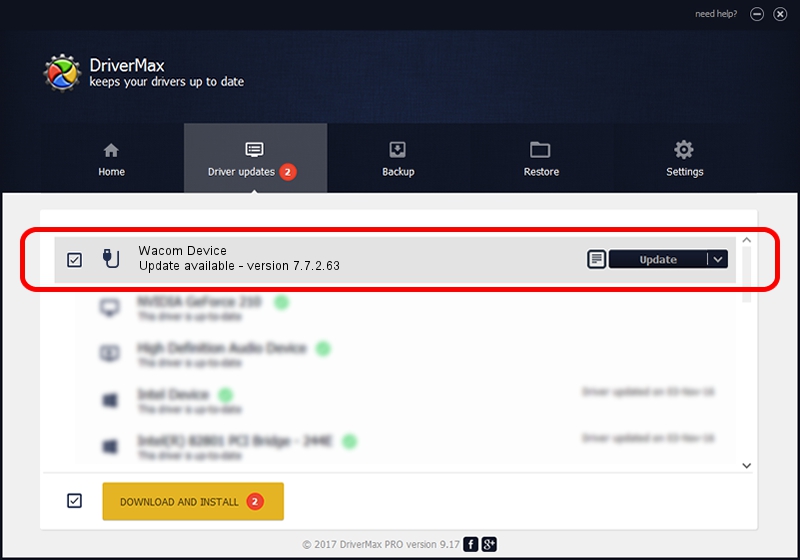Advertising seems to be blocked by your browser.
The ads help us provide this software and web site to you for free.
Please support our project by allowing our site to show ads.
Home /
Manufacturers /
Wacom Technology /
Wacom Device /
USB/VID_056A&PID_00EF /
7.7.2.63 May 31, 2023
Driver for Wacom Technology Wacom Device - downloading and installing it
Wacom Device is a USB human interface device class device. The developer of this driver was Wacom Technology. In order to make sure you are downloading the exact right driver the hardware id is USB/VID_056A&PID_00EF.
1. Install Wacom Technology Wacom Device driver manually
- You can download from the link below the driver setup file for the Wacom Technology Wacom Device driver. The archive contains version 7.7.2.63 dated 2023-05-31 of the driver.
- Start the driver installer file from a user account with administrative rights. If your User Access Control Service (UAC) is started please confirm the installation of the driver and run the setup with administrative rights.
- Follow the driver installation wizard, which will guide you; it should be quite easy to follow. The driver installation wizard will scan your computer and will install the right driver.
- When the operation finishes restart your computer in order to use the updated driver. As you can see it was quite smple to install a Windows driver!
This driver received an average rating of 3.9 stars out of 48771 votes.
2. Using DriverMax to install Wacom Technology Wacom Device driver
The most important advantage of using DriverMax is that it will install the driver for you in the easiest possible way and it will keep each driver up to date. How easy can you install a driver using DriverMax? Let's follow a few steps!
- Start DriverMax and press on the yellow button that says ~SCAN FOR DRIVER UPDATES NOW~. Wait for DriverMax to scan and analyze each driver on your PC.
- Take a look at the list of driver updates. Search the list until you locate the Wacom Technology Wacom Device driver. Click on Update.
- That's it, you installed your first driver!

Sep 7 2024 7:15PM / Written by Dan Armano for DriverMax
follow @danarm