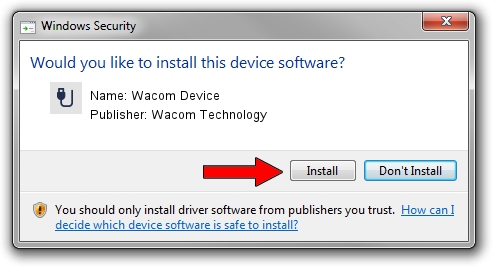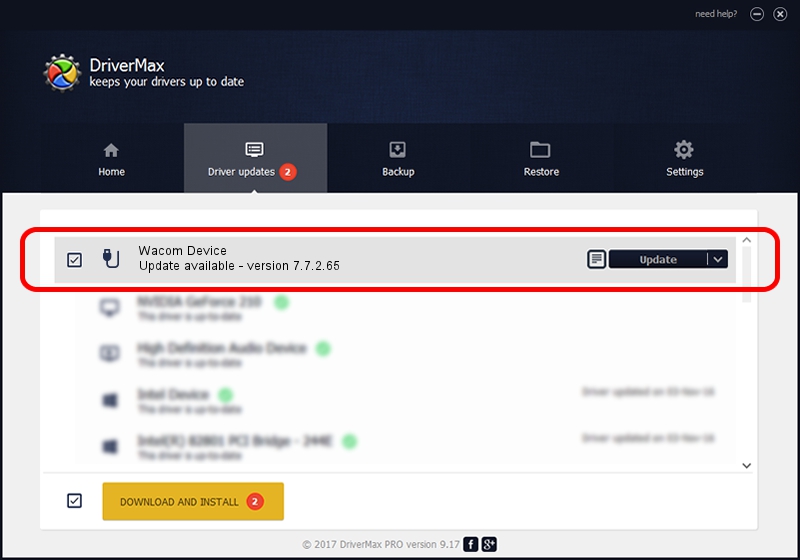Advertising seems to be blocked by your browser.
The ads help us provide this software and web site to you for free.
Please support our project by allowing our site to show ads.
Home /
Manufacturers /
Wacom Technology /
Wacom Device /
USB/VID_056A&PID_00E6 /
7.7.2.65 Jul 18, 2023
Wacom Technology Wacom Device how to download and install the driver
Wacom Device is a USB human interface device class hardware device. The developer of this driver was Wacom Technology. In order to make sure you are downloading the exact right driver the hardware id is USB/VID_056A&PID_00E6.
1. Wacom Technology Wacom Device - install the driver manually
- Download the driver setup file for Wacom Technology Wacom Device driver from the link below. This download link is for the driver version 7.7.2.65 released on 2023-07-18.
- Run the driver setup file from a Windows account with the highest privileges (rights). If your UAC (User Access Control) is running then you will have to confirm the installation of the driver and run the setup with administrative rights.
- Follow the driver installation wizard, which should be pretty easy to follow. The driver installation wizard will scan your PC for compatible devices and will install the driver.
- Shutdown and restart your PC and enjoy the updated driver, it is as simple as that.
This driver was installed by many users and received an average rating of 3.9 stars out of 79778 votes.
2. How to use DriverMax to install Wacom Technology Wacom Device driver
The advantage of using DriverMax is that it will setup the driver for you in the easiest possible way and it will keep each driver up to date. How easy can you install a driver using DriverMax? Let's follow a few steps!
- Open DriverMax and push on the yellow button named ~SCAN FOR DRIVER UPDATES NOW~. Wait for DriverMax to scan and analyze each driver on your computer.
- Take a look at the list of available driver updates. Search the list until you locate the Wacom Technology Wacom Device driver. Click the Update button.
- That's all, the driver is now installed!

Sep 8 2024 10:20AM / Written by Andreea Kartman for DriverMax
follow @DeeaKartman