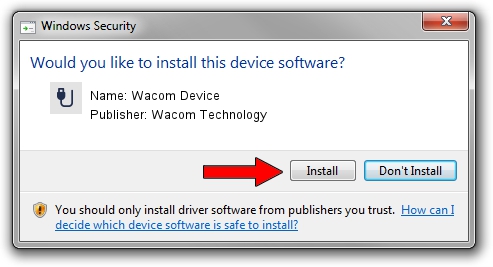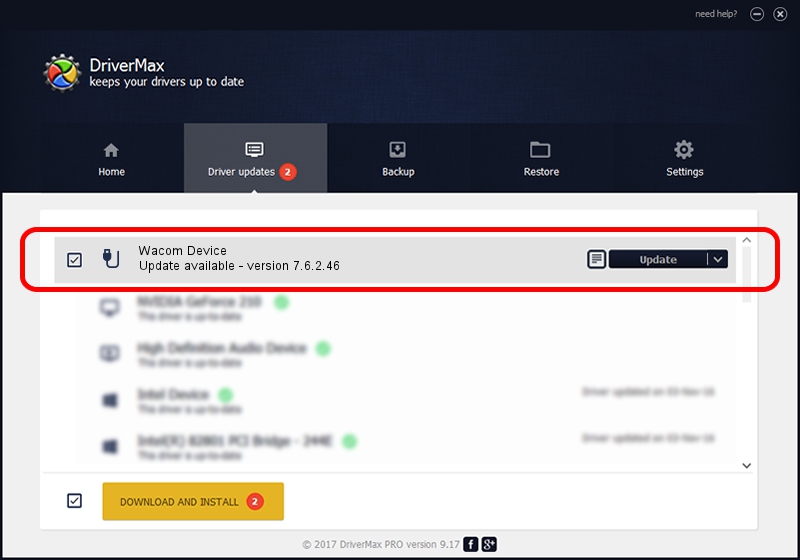Advertising seems to be blocked by your browser.
The ads help us provide this software and web site to you for free.
Please support our project by allowing our site to show ads.
Home /
Manufacturers /
Wacom Technology /
Wacom Device /
USB/VID_045E&PID_07DE /
7.6.2.46 Jun 12, 2020
Wacom Technology Wacom Device - two ways of downloading and installing the driver
Wacom Device is a USB human interface device class hardware device. The developer of this driver was Wacom Technology. The hardware id of this driver is USB/VID_045E&PID_07DE.
1. Install Wacom Technology Wacom Device driver manually
- Download the setup file for Wacom Technology Wacom Device driver from the link below. This download link is for the driver version 7.6.2.46 dated 2020-06-12.
- Run the driver setup file from a Windows account with the highest privileges (rights). If your UAC (User Access Control) is running then you will have to accept of the driver and run the setup with administrative rights.
- Go through the driver installation wizard, which should be pretty straightforward. The driver installation wizard will scan your PC for compatible devices and will install the driver.
- Restart your computer and enjoy the fresh driver, as you can see it was quite smple.
The file size of this driver is 84319 bytes (82.34 KB)
This driver was rated with an average of 4.3 stars by 38415 users.
This driver is fully compatible with the following versions of Windows:
- This driver works on Windows 10 64 bits
- This driver works on Windows 11 64 bits
2. How to use DriverMax to install Wacom Technology Wacom Device driver
The most important advantage of using DriverMax is that it will install the driver for you in just a few seconds and it will keep each driver up to date. How can you install a driver using DriverMax? Let's take a look!
- Open DriverMax and push on the yellow button that says ~SCAN FOR DRIVER UPDATES NOW~. Wait for DriverMax to scan and analyze each driver on your PC.
- Take a look at the list of detected driver updates. Search the list until you locate the Wacom Technology Wacom Device driver. Click the Update button.
- Finished installing the driver!

Aug 1 2024 10:02PM / Written by Dan Armano for DriverMax
follow @danarm