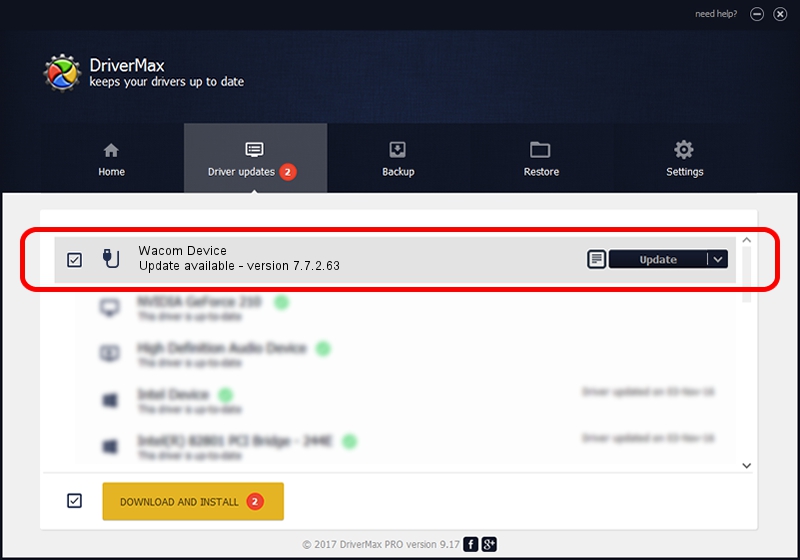Advertising seems to be blocked by your browser.
The ads help us provide this software and web site to you for free.
Please support our project by allowing our site to show ads.
Home /
Manufacturers /
Wacom Technology /
Wacom Device /
USB/MS_COMP_WACFF110 /
7.7.2.63 May 31, 2023
Wacom Technology Wacom Device driver download and installation
Wacom Device is a USB human interface device class device. This Windows driver was developed by Wacom Technology. The hardware id of this driver is USB/MS_COMP_WACFF110; this string has to match your hardware.
1. Wacom Technology Wacom Device driver - how to install it manually
- You can download from the link below the driver setup file for the Wacom Technology Wacom Device driver. The archive contains version 7.7.2.63 dated 2023-05-31 of the driver.
- Run the driver installer file from a user account with the highest privileges (rights). If your User Access Control (UAC) is started please confirm the installation of the driver and run the setup with administrative rights.
- Follow the driver setup wizard, which will guide you; it should be pretty easy to follow. The driver setup wizard will scan your computer and will install the right driver.
- When the operation finishes shutdown and restart your computer in order to use the updated driver. It is as simple as that to install a Windows driver!
Driver rating 3.4 stars out of 49028 votes.
2. The easy way: using DriverMax to install Wacom Technology Wacom Device driver
The advantage of using DriverMax is that it will install the driver for you in just a few seconds and it will keep each driver up to date. How easy can you install a driver with DriverMax? Let's see!
- Open DriverMax and click on the yellow button named ~SCAN FOR DRIVER UPDATES NOW~. Wait for DriverMax to analyze each driver on your computer.
- Take a look at the list of driver updates. Scroll the list down until you find the Wacom Technology Wacom Device driver. Click the Update button.
- Finished installing the driver!

Sep 7 2024 7:11PM / Written by Andreea Kartman for DriverMax
follow @DeeaKartman