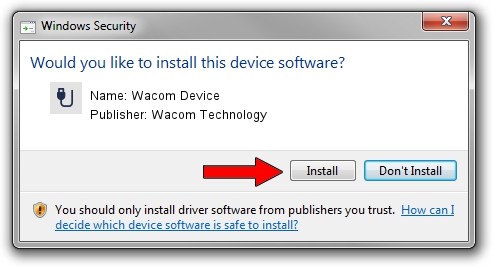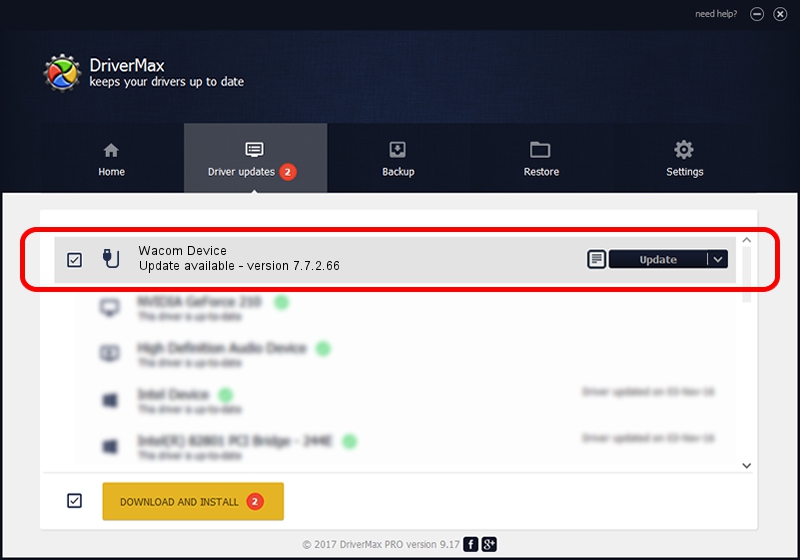Advertising seems to be blocked by your browser.
The ads help us provide this software and web site to you for free.
Please support our project by allowing our site to show ads.
Home /
Manufacturers /
Wacom Technology /
Wacom Device /
USB/MS_COMP_WACFE120 /
7.7.2.66 Jul 26, 2023
Driver for Wacom Technology Wacom Device - downloading and installing it
Wacom Device is a USB human interface device class hardware device. The developer of this driver was Wacom Technology. The hardware id of this driver is USB/MS_COMP_WACFE120.
1. Install Wacom Technology Wacom Device driver manually
- You can download from the link below the driver installer file for the Wacom Technology Wacom Device driver. The archive contains version 7.7.2.66 dated 2023-07-26 of the driver.
- Start the driver installer file from a user account with administrative rights. If your UAC (User Access Control) is running please confirm the installation of the driver and run the setup with administrative rights.
- Follow the driver setup wizard, which will guide you; it should be quite easy to follow. The driver setup wizard will scan your PC and will install the right driver.
- When the operation finishes shutdown and restart your PC in order to use the updated driver. It is as simple as that to install a Windows driver!
This driver was installed by many users and received an average rating of 3.7 stars out of 76718 votes.
2. How to install Wacom Technology Wacom Device driver using DriverMax
The most important advantage of using DriverMax is that it will install the driver for you in the easiest possible way and it will keep each driver up to date, not just this one. How can you install a driver using DriverMax? Let's follow a few steps!
- Open DriverMax and press on the yellow button that says ~SCAN FOR DRIVER UPDATES NOW~. Wait for DriverMax to scan and analyze each driver on your PC.
- Take a look at the list of driver updates. Search the list until you find the Wacom Technology Wacom Device driver. Click on Update.
- Enjoy using the updated driver! :)

Sep 13 2024 6:24AM / Written by Daniel Statescu for DriverMax
follow @DanielStatescu