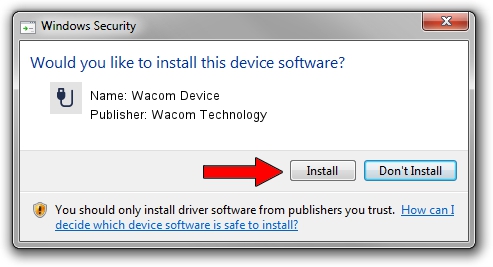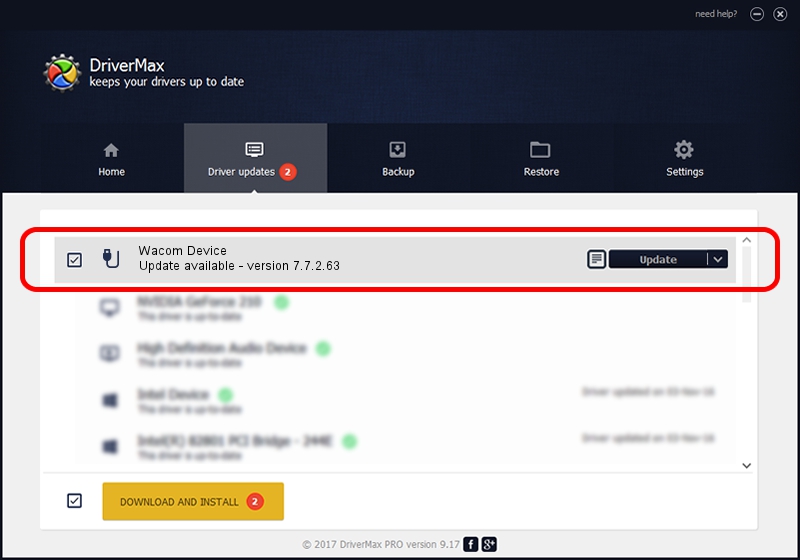Advertising seems to be blocked by your browser.
The ads help us provide this software and web site to you for free.
Please support our project by allowing our site to show ads.
Home /
Manufacturers /
Wacom Technology /
Wacom Device /
USB/MS_COMP_WACFD120 /
7.7.2.63 May 31, 2023
Wacom Technology Wacom Device how to download and install the driver
Wacom Device is a USB human interface device class hardware device. The developer of this driver was Wacom Technology. In order to make sure you are downloading the exact right driver the hardware id is USB/MS_COMP_WACFD120.
1. Install Wacom Technology Wacom Device driver manually
- You can download from the link below the driver installer file for the Wacom Technology Wacom Device driver. The archive contains version 7.7.2.63 dated 2023-05-31 of the driver.
- Run the driver installer file from a user account with the highest privileges (rights). If your User Access Control (UAC) is started please confirm the installation of the driver and run the setup with administrative rights.
- Go through the driver installation wizard, which will guide you; it should be pretty easy to follow. The driver installation wizard will scan your PC and will install the right driver.
- When the operation finishes shutdown and restart your PC in order to use the updated driver. It is as simple as that to install a Windows driver!
This driver received an average rating of 3.9 stars out of 48197 votes.
2. Using DriverMax to install Wacom Technology Wacom Device driver
The advantage of using DriverMax is that it will install the driver for you in just a few seconds and it will keep each driver up to date. How can you install a driver with DriverMax? Let's take a look!
- Open DriverMax and click on the yellow button named ~SCAN FOR DRIVER UPDATES NOW~. Wait for DriverMax to scan and analyze each driver on your PC.
- Take a look at the list of driver updates. Search the list until you locate the Wacom Technology Wacom Device driver. Click the Update button.
- That's all, the driver is now installed!

Sep 7 2024 7:04PM / Written by Andreea Kartman for DriverMax
follow @DeeaKartman