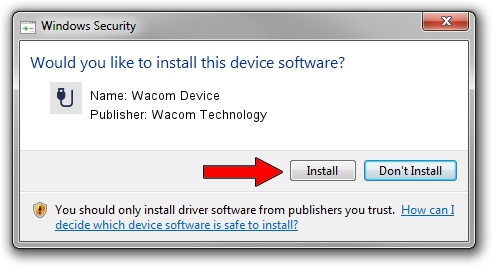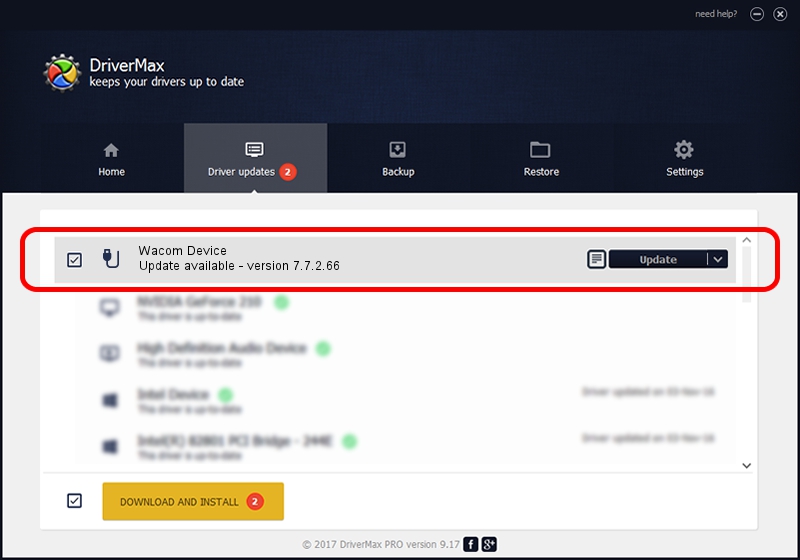Advertising seems to be blocked by your browser.
The ads help us provide this software and web site to you for free.
Please support our project by allowing our site to show ads.
Home /
Manufacturers /
Wacom Technology /
Wacom Device /
USB/MS_COMP_WACFD114 /
7.7.2.66 Jul 26, 2023
Wacom Technology Wacom Device how to download and install the driver
Wacom Device is a USB human interface device class hardware device. This driver was developed by Wacom Technology. USB/MS_COMP_WACFD114 is the matching hardware id of this device.
1. Manually install Wacom Technology Wacom Device driver
- You can download from the link below the driver setup file for the Wacom Technology Wacom Device driver. The archive contains version 7.7.2.66 dated 2023-07-26 of the driver.
- Run the driver installer file from a user account with the highest privileges (rights). If your User Access Control (UAC) is enabled please confirm the installation of the driver and run the setup with administrative rights.
- Go through the driver installation wizard, which will guide you; it should be pretty easy to follow. The driver installation wizard will scan your PC and will install the right driver.
- When the operation finishes restart your computer in order to use the updated driver. It is as simple as that to install a Windows driver!
This driver was installed by many users and received an average rating of 3.5 stars out of 78247 votes.
2. The easy way: using DriverMax to install Wacom Technology Wacom Device driver
The advantage of using DriverMax is that it will setup the driver for you in the easiest possible way and it will keep each driver up to date. How easy can you install a driver with DriverMax? Let's follow a few steps!
- Start DriverMax and push on the yellow button that says ~SCAN FOR DRIVER UPDATES NOW~. Wait for DriverMax to scan and analyze each driver on your PC.
- Take a look at the list of detected driver updates. Scroll the list down until you find the Wacom Technology Wacom Device driver. Click on Update.
- Finished installing the driver!

Sep 13 2024 6:20AM / Written by Daniel Statescu for DriverMax
follow @DanielStatescu