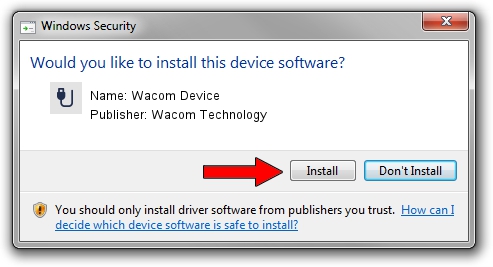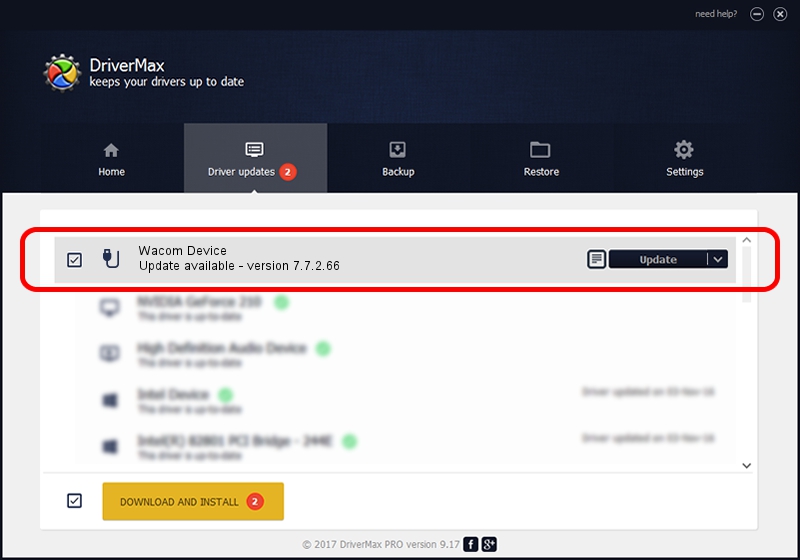Advertising seems to be blocked by your browser.
The ads help us provide this software and web site to you for free.
Please support our project by allowing our site to show ads.
Home /
Manufacturers /
Wacom Technology /
Wacom Device /
USB/MS_COMP_WACFC141 /
7.7.2.66 Jul 26, 2023
Wacom Technology Wacom Device - two ways of downloading and installing the driver
Wacom Device is a USB human interface device class hardware device. This Windows driver was developed by Wacom Technology. USB/MS_COMP_WACFC141 is the matching hardware id of this device.
1. How to manually install Wacom Technology Wacom Device driver
- You can download from the link below the driver installer file for the Wacom Technology Wacom Device driver. The archive contains version 7.7.2.66 released on 2023-07-26 of the driver.
- Run the driver installer file from a user account with administrative rights. If your User Access Control Service (UAC) is running please confirm the installation of the driver and run the setup with administrative rights.
- Go through the driver setup wizard, which will guide you; it should be quite easy to follow. The driver setup wizard will scan your computer and will install the right driver.
- When the operation finishes shutdown and restart your computer in order to use the updated driver. As you can see it was quite smple to install a Windows driver!
This driver was installed by many users and received an average rating of 3.5 stars out of 78304 votes.
2. How to use DriverMax to install Wacom Technology Wacom Device driver
The most important advantage of using DriverMax is that it will setup the driver for you in just a few seconds and it will keep each driver up to date. How can you install a driver using DriverMax? Let's see!
- Open DriverMax and press on the yellow button named ~SCAN FOR DRIVER UPDATES NOW~. Wait for DriverMax to analyze each driver on your computer.
- Take a look at the list of available driver updates. Search the list until you locate the Wacom Technology Wacom Device driver. Click on Update.
- Enjoy using the updated driver! :)

Sep 13 2024 6:18AM / Written by Andreea Kartman for DriverMax
follow @DeeaKartman