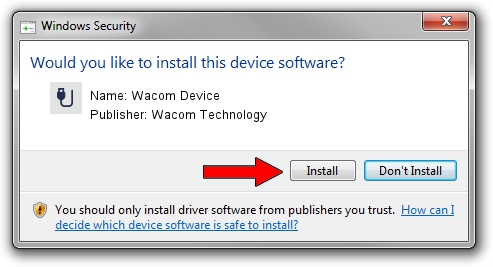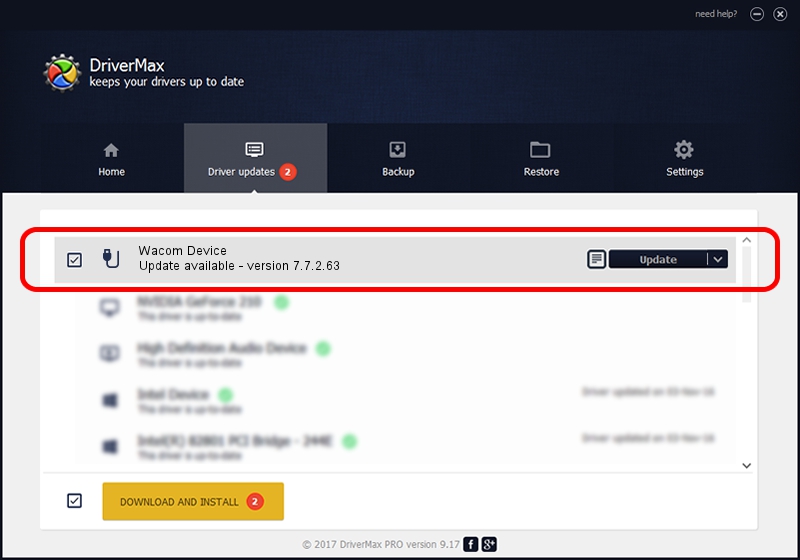Advertising seems to be blocked by your browser.
The ads help us provide this software and web site to you for free.
Please support our project by allowing our site to show ads.
Home /
Manufacturers /
Wacom Technology /
Wacom Device /
USB/MS_COMP_WACFB134 /
7.7.2.63 May 31, 2023
Wacom Technology Wacom Device driver download and installation
Wacom Device is a USB human interface device class device. The developer of this driver was Wacom Technology. USB/MS_COMP_WACFB134 is the matching hardware id of this device.
1. How to manually install Wacom Technology Wacom Device driver
- You can download from the link below the driver installer file for the Wacom Technology Wacom Device driver. The archive contains version 7.7.2.63 dated 2023-05-31 of the driver.
- Start the driver installer file from a user account with the highest privileges (rights). If your UAC (User Access Control) is running please confirm the installation of the driver and run the setup with administrative rights.
- Follow the driver installation wizard, which will guide you; it should be quite easy to follow. The driver installation wizard will analyze your PC and will install the right driver.
- When the operation finishes shutdown and restart your computer in order to use the updated driver. It is as simple as that to install a Windows driver!
This driver was installed by many users and received an average rating of 3 stars out of 48505 votes.
2. Installing the Wacom Technology Wacom Device driver using DriverMax: the easy way
The advantage of using DriverMax is that it will install the driver for you in the easiest possible way and it will keep each driver up to date, not just this one. How easy can you install a driver with DriverMax? Let's follow a few steps!
- Start DriverMax and press on the yellow button named ~SCAN FOR DRIVER UPDATES NOW~. Wait for DriverMax to scan and analyze each driver on your PC.
- Take a look at the list of driver updates. Search the list until you locate the Wacom Technology Wacom Device driver. Click the Update button.
- That's it, you installed your first driver!

Sep 7 2024 6:58PM / Written by Dan Armano for DriverMax
follow @danarm