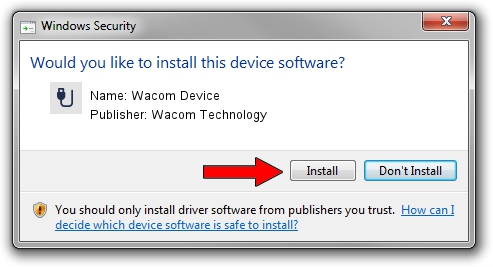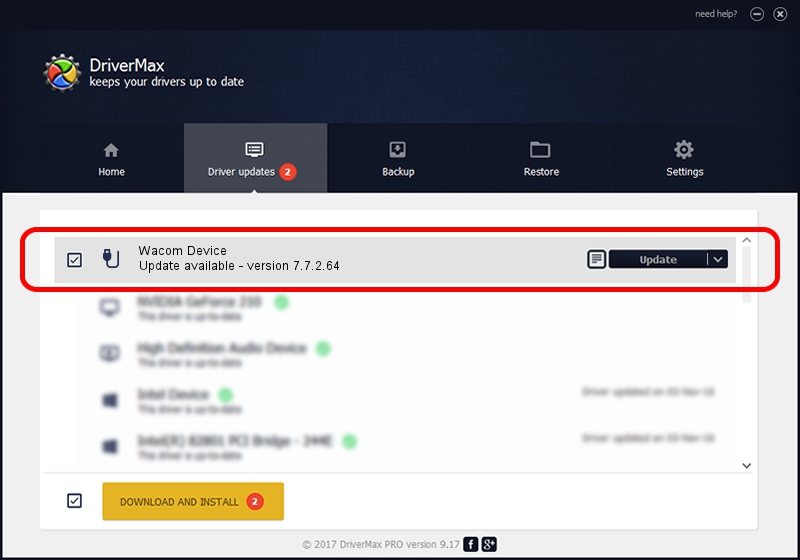Advertising seems to be blocked by your browser.
The ads help us provide this software and web site to you for free.
Please support our project by allowing our site to show ads.
Home /
Manufacturers /
Wacom Technology /
Wacom Device /
USB/MS_COMP_WACFB113 /
7.7.2.64 Jun 23, 2023
Wacom Technology Wacom Device driver download and installation
Wacom Device is a USB human interface device class device. The developer of this driver was Wacom Technology. In order to make sure you are downloading the exact right driver the hardware id is USB/MS_COMP_WACFB113.
1. How to manually install Wacom Technology Wacom Device driver
- You can download from the link below the driver installer file for the Wacom Technology Wacom Device driver. The archive contains version 7.7.2.64 released on 2023-06-23 of the driver.
- Run the driver installer file from a user account with the highest privileges (rights). If your UAC (User Access Control) is enabled please confirm the installation of the driver and run the setup with administrative rights.
- Follow the driver installation wizard, which will guide you; it should be pretty easy to follow. The driver installation wizard will scan your PC and will install the right driver.
- When the operation finishes shutdown and restart your PC in order to use the updated driver. It is as simple as that to install a Windows driver!
This driver was rated with an average of 3.2 stars by 74165 users.
2. How to use DriverMax to install Wacom Technology Wacom Device driver
The most important advantage of using DriverMax is that it will setup the driver for you in the easiest possible way and it will keep each driver up to date. How easy can you install a driver using DriverMax? Let's follow a few steps!
- Start DriverMax and press on the yellow button that says ~SCAN FOR DRIVER UPDATES NOW~. Wait for DriverMax to scan and analyze each driver on your PC.
- Take a look at the list of available driver updates. Scroll the list down until you locate the Wacom Technology Wacom Device driver. Click on Update.
- That's it, you installed your first driver!

Sep 7 2024 11:56PM / Written by Andreea Kartman for DriverMax
follow @DeeaKartman