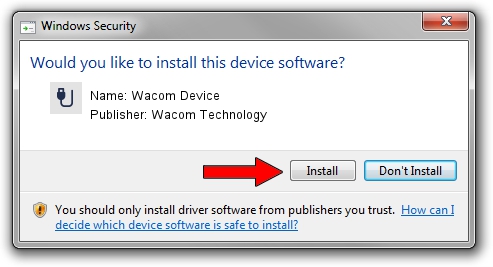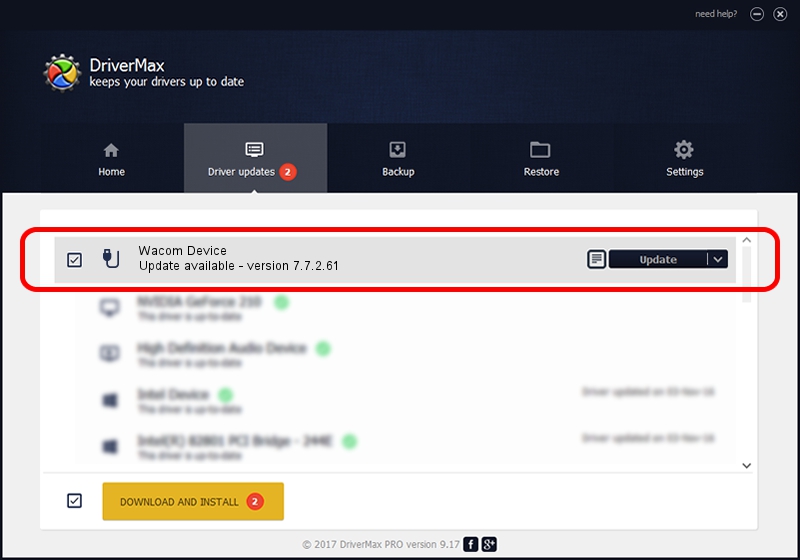Advertising seems to be blocked by your browser.
The ads help us provide this software and web site to you for free.
Please support our project by allowing our site to show ads.
Home /
Manufacturers /
Wacom Technology /
Wacom Device /
USB/MS_COMP_WACFA131 /
7.7.2.61 Feb 20, 2023
Wacom Technology Wacom Device how to download and install the driver
Wacom Device is a USB human interface device class device. The developer of this driver was Wacom Technology. In order to make sure you are downloading the exact right driver the hardware id is USB/MS_COMP_WACFA131.
1. Install Wacom Technology Wacom Device driver manually
- Download the setup file for Wacom Technology Wacom Device driver from the link below. This is the download link for the driver version 7.7.2.61 dated 2023-02-20.
- Run the driver setup file from a Windows account with administrative rights. If your User Access Control Service (UAC) is started then you will have to confirm the installation of the driver and run the setup with administrative rights.
- Go through the driver installation wizard, which should be quite easy to follow. The driver installation wizard will analyze your PC for compatible devices and will install the driver.
- Restart your computer and enjoy the fresh driver, as you can see it was quite smple.
This driver was rated with an average of 3.1 stars by 48874 users.
2. Installing the Wacom Technology Wacom Device driver using DriverMax: the easy way
The most important advantage of using DriverMax is that it will install the driver for you in just a few seconds and it will keep each driver up to date, not just this one. How can you install a driver using DriverMax? Let's see!
- Open DriverMax and click on the yellow button named ~SCAN FOR DRIVER UPDATES NOW~. Wait for DriverMax to analyze each driver on your PC.
- Take a look at the list of driver updates. Search the list until you locate the Wacom Technology Wacom Device driver. Click on Update.
- That's all, the driver is now installed!

Aug 26 2024 12:35AM / Written by Andreea Kartman for DriverMax
follow @DeeaKartman