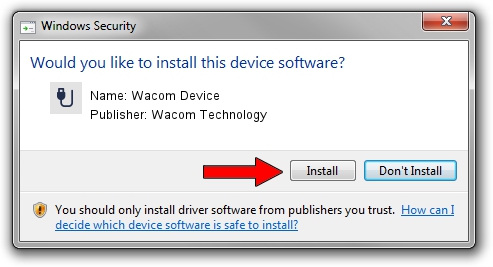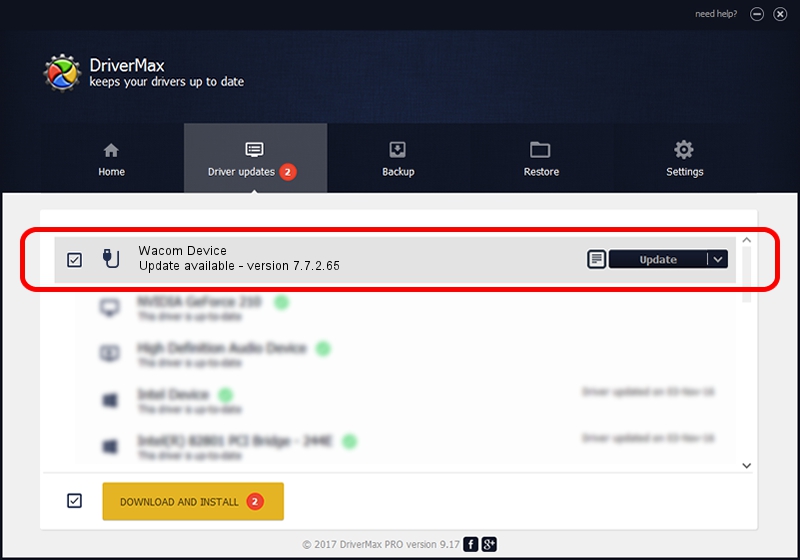Advertising seems to be blocked by your browser.
The ads help us provide this software and web site to you for free.
Please support our project by allowing our site to show ads.
Home /
Manufacturers /
Wacom Technology /
Wacom Device /
USB/MS_COMP_WACF9121 /
7.7.2.65 Jul 18, 2023
Driver for Wacom Technology Wacom Device - downloading and installing it
Wacom Device is a USB human interface device class device. The Windows version of this driver was developed by Wacom Technology. The hardware id of this driver is USB/MS_COMP_WACF9121; this string has to match your hardware.
1. Wacom Technology Wacom Device driver - how to install it manually
- Download the setup file for Wacom Technology Wacom Device driver from the link below. This is the download link for the driver version 7.7.2.65 released on 2023-07-18.
- Start the driver installation file from a Windows account with administrative rights. If your User Access Control (UAC) is enabled then you will have to accept of the driver and run the setup with administrative rights.
- Follow the driver setup wizard, which should be quite easy to follow. The driver setup wizard will analyze your PC for compatible devices and will install the driver.
- Shutdown and restart your computer and enjoy the fresh driver, as you can see it was quite smple.
This driver was installed by many users and received an average rating of 3.9 stars out of 80984 votes.
2. How to install Wacom Technology Wacom Device driver using DriverMax
The most important advantage of using DriverMax is that it will install the driver for you in the easiest possible way and it will keep each driver up to date, not just this one. How easy can you install a driver with DriverMax? Let's follow a few steps!
- Open DriverMax and press on the yellow button named ~SCAN FOR DRIVER UPDATES NOW~. Wait for DriverMax to analyze each driver on your computer.
- Take a look at the list of available driver updates. Scroll the list down until you locate the Wacom Technology Wacom Device driver. Click the Update button.
- That's it, you installed your first driver!

Sep 8 2024 9:55AM / Written by Daniel Statescu for DriverMax
follow @DanielStatescu