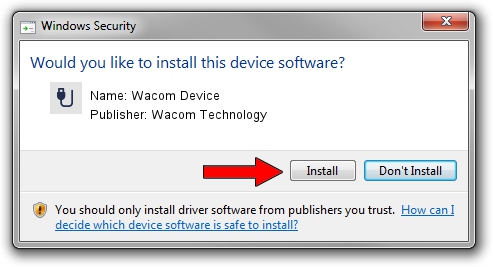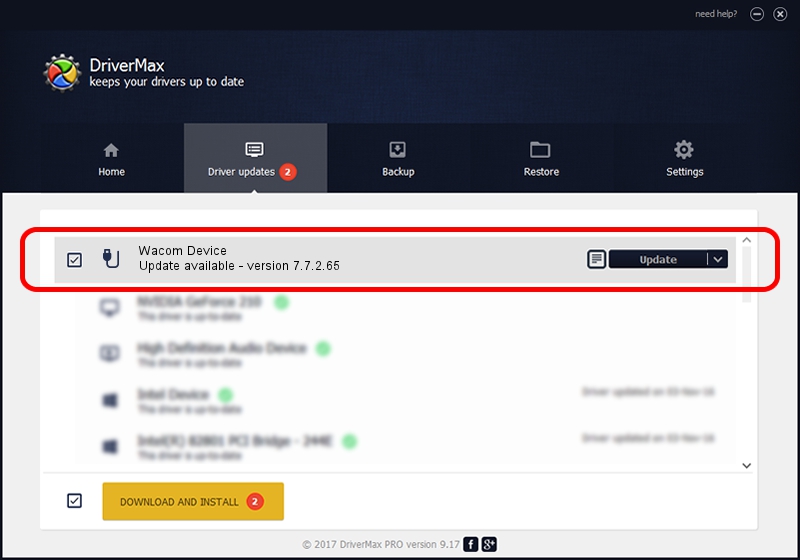Advertising seems to be blocked by your browser.
The ads help us provide this software and web site to you for free.
Please support our project by allowing our site to show ads.
Home /
Manufacturers /
Wacom Technology /
Wacom Device /
USB/MS_COMP_WACF8143 /
7.7.2.65 Jul 18, 2023
Wacom Technology Wacom Device how to download and install the driver
Wacom Device is a USB human interface device class device. The developer of this driver was Wacom Technology. In order to make sure you are downloading the exact right driver the hardware id is USB/MS_COMP_WACF8143.
1. Install Wacom Technology Wacom Device driver manually
- Download the driver setup file for Wacom Technology Wacom Device driver from the link below. This download link is for the driver version 7.7.2.65 released on 2023-07-18.
- Run the driver installation file from a Windows account with administrative rights. If your UAC (User Access Control) is started then you will have to accept of the driver and run the setup with administrative rights.
- Go through the driver setup wizard, which should be quite easy to follow. The driver setup wizard will analyze your PC for compatible devices and will install the driver.
- Restart your computer and enjoy the new driver, as you can see it was quite smple.
This driver was installed by many users and received an average rating of 3.8 stars out of 81189 votes.
2. The easy way: using DriverMax to install Wacom Technology Wacom Device driver
The most important advantage of using DriverMax is that it will setup the driver for you in just a few seconds and it will keep each driver up to date, not just this one. How can you install a driver using DriverMax? Let's take a look!
- Start DriverMax and push on the yellow button that says ~SCAN FOR DRIVER UPDATES NOW~. Wait for DriverMax to scan and analyze each driver on your computer.
- Take a look at the list of driver updates. Scroll the list down until you locate the Wacom Technology Wacom Device driver. Click the Update button.
- Finished installing the driver!

Sep 8 2024 9:53AM / Written by Daniel Statescu for DriverMax
follow @DanielStatescu