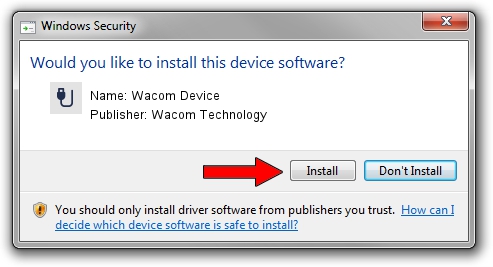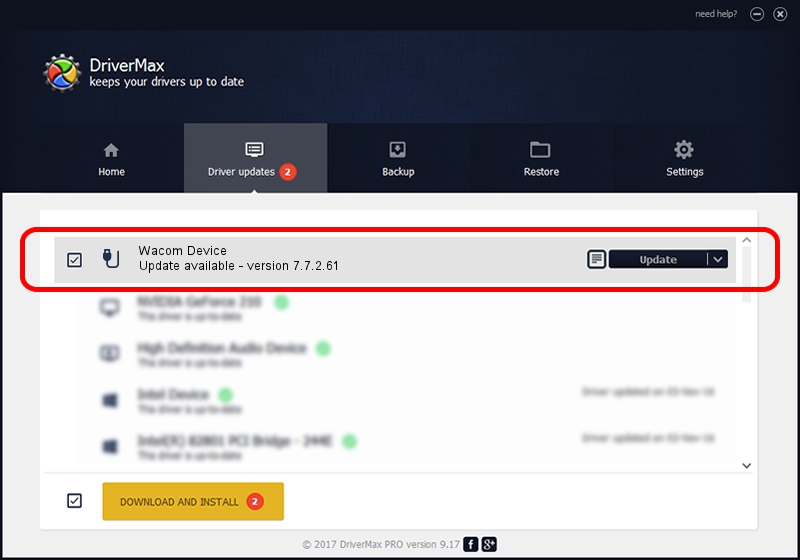Advertising seems to be blocked by your browser.
The ads help us provide this software and web site to you for free.
Please support our project by allowing our site to show ads.
Home /
Manufacturers /
Wacom Technology /
Wacom Device /
USB/MS_COMP_WACF7133 /
7.7.2.61 Feb 20, 2023
Wacom Technology Wacom Device how to download and install the driver
Wacom Device is a USB human interface device class device. The Windows version of this driver was developed by Wacom Technology. The hardware id of this driver is USB/MS_COMP_WACF7133.
1. Wacom Technology Wacom Device driver - how to install it manually
- You can download from the link below the driver installer file for the Wacom Technology Wacom Device driver. The archive contains version 7.7.2.61 dated 2023-02-20 of the driver.
- Start the driver installer file from a user account with administrative rights. If your UAC (User Access Control) is started please confirm the installation of the driver and run the setup with administrative rights.
- Follow the driver installation wizard, which will guide you; it should be pretty easy to follow. The driver installation wizard will scan your computer and will install the right driver.
- When the operation finishes shutdown and restart your PC in order to use the updated driver. It is as simple as that to install a Windows driver!
This driver received an average rating of 3.5 stars out of 48134 votes.
2. How to use DriverMax to install Wacom Technology Wacom Device driver
The most important advantage of using DriverMax is that it will install the driver for you in just a few seconds and it will keep each driver up to date, not just this one. How can you install a driver using DriverMax? Let's take a look!
- Start DriverMax and click on the yellow button that says ~SCAN FOR DRIVER UPDATES NOW~. Wait for DriverMax to analyze each driver on your PC.
- Take a look at the list of available driver updates. Scroll the list down until you find the Wacom Technology Wacom Device driver. Click the Update button.
- That's it, you installed your first driver!

Aug 26 2024 12:24AM / Written by Daniel Statescu for DriverMax
follow @DanielStatescu