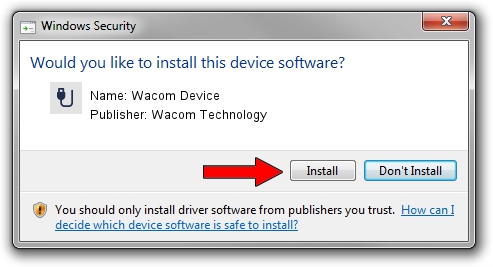Advertising seems to be blocked by your browser.
The ads help us provide this software and web site to you for free.
Please support our project by allowing our site to show ads.
Home /
Manufacturers /
Wacom Technology /
Wacom Device /
USB/MS_COMP_WACF7100 /
7.7.2.63 May 31, 2023
Wacom Technology Wacom Device driver download and installation
Wacom Device is a USB human interface device class device. This driver was developed by Wacom Technology. The hardware id of this driver is USB/MS_COMP_WACF7100; this string has to match your hardware.
1. Wacom Technology Wacom Device - install the driver manually
- You can download from the link below the driver installer file for the Wacom Technology Wacom Device driver. The archive contains version 7.7.2.63 released on 2023-05-31 of the driver.
- Run the driver installer file from a user account with the highest privileges (rights). If your UAC (User Access Control) is running please accept of the driver and run the setup with administrative rights.
- Go through the driver setup wizard, which will guide you; it should be quite easy to follow. The driver setup wizard will analyze your computer and will install the right driver.
- When the operation finishes shutdown and restart your computer in order to use the updated driver. It is as simple as that to install a Windows driver!
This driver was installed by many users and received an average rating of 3.9 stars out of 49460 votes.
2. How to use DriverMax to install Wacom Technology Wacom Device driver
The advantage of using DriverMax is that it will setup the driver for you in just a few seconds and it will keep each driver up to date, not just this one. How easy can you install a driver with DriverMax? Let's take a look!
- Open DriverMax and push on the yellow button that says ~SCAN FOR DRIVER UPDATES NOW~. Wait for DriverMax to analyze each driver on your computer.
- Take a look at the list of detected driver updates. Search the list until you locate the Wacom Technology Wacom Device driver. Click on Update.
- That's all, the driver is now installed!

Sep 7 2024 6:41PM / Written by Andreea Kartman for DriverMax
follow @DeeaKartman