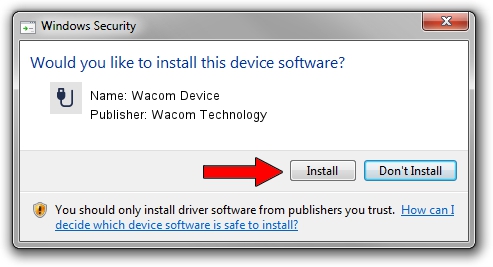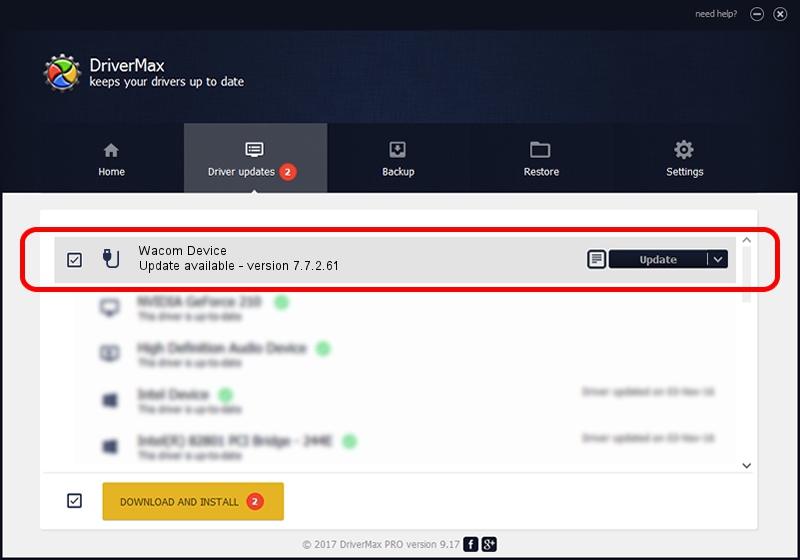Advertising seems to be blocked by your browser.
The ads help us provide this software and web site to you for free.
Please support our project by allowing our site to show ads.
Home /
Manufacturers /
Wacom Technology /
Wacom Device /
USB/MS_COMP_WACF5130 /
7.7.2.61 Feb 20, 2023
Download and install Wacom Technology Wacom Device driver
Wacom Device is a USB human interface device class hardware device. This Windows driver was developed by Wacom Technology. In order to make sure you are downloading the exact right driver the hardware id is USB/MS_COMP_WACF5130.
1. How to manually install Wacom Technology Wacom Device driver
- You can download from the link below the driver installer file for the Wacom Technology Wacom Device driver. The archive contains version 7.7.2.61 dated 2023-02-20 of the driver.
- Start the driver installer file from a user account with administrative rights. If your UAC (User Access Control) is started please confirm the installation of the driver and run the setup with administrative rights.
- Go through the driver setup wizard, which will guide you; it should be quite easy to follow. The driver setup wizard will analyze your PC and will install the right driver.
- When the operation finishes shutdown and restart your computer in order to use the updated driver. It is as simple as that to install a Windows driver!
This driver received an average rating of 3.2 stars out of 49932 votes.
2. The easy way: using DriverMax to install Wacom Technology Wacom Device driver
The most important advantage of using DriverMax is that it will install the driver for you in the easiest possible way and it will keep each driver up to date. How can you install a driver using DriverMax? Let's see!
- Open DriverMax and press on the yellow button named ~SCAN FOR DRIVER UPDATES NOW~. Wait for DriverMax to analyze each driver on your PC.
- Take a look at the list of driver updates. Scroll the list down until you find the Wacom Technology Wacom Device driver. Click the Update button.
- Enjoy using the updated driver! :)

Aug 26 2024 12:16AM / Written by Daniel Statescu for DriverMax
follow @DanielStatescu