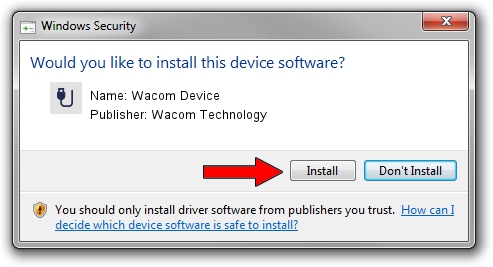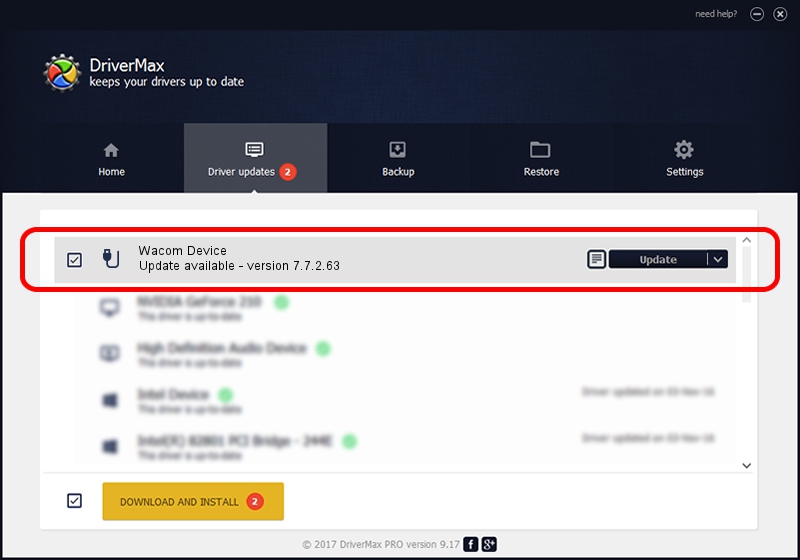Advertising seems to be blocked by your browser.
The ads help us provide this software and web site to you for free.
Please support our project by allowing our site to show ads.
Home /
Manufacturers /
Wacom Technology /
Wacom Device /
USB/MS_COMP_WACF5124 /
7.7.2.63 May 31, 2023
Wacom Technology Wacom Device how to download and install the driver
Wacom Device is a USB human interface device class device. The developer of this driver was Wacom Technology. The hardware id of this driver is USB/MS_COMP_WACF5124; this string has to match your hardware.
1. How to manually install Wacom Technology Wacom Device driver
- You can download from the link below the driver installer file for the Wacom Technology Wacom Device driver. The archive contains version 7.7.2.63 dated 2023-05-31 of the driver.
- Run the driver installer file from a user account with administrative rights. If your UAC (User Access Control) is running please confirm the installation of the driver and run the setup with administrative rights.
- Go through the driver installation wizard, which will guide you; it should be quite easy to follow. The driver installation wizard will scan your computer and will install the right driver.
- When the operation finishes restart your computer in order to use the updated driver. As you can see it was quite smple to install a Windows driver!
This driver received an average rating of 3 stars out of 49648 votes.
2. How to use DriverMax to install Wacom Technology Wacom Device driver
The advantage of using DriverMax is that it will install the driver for you in the easiest possible way and it will keep each driver up to date. How easy can you install a driver using DriverMax? Let's take a look!
- Start DriverMax and push on the yellow button named ~SCAN FOR DRIVER UPDATES NOW~. Wait for DriverMax to scan and analyze each driver on your PC.
- Take a look at the list of detected driver updates. Search the list until you locate the Wacom Technology Wacom Device driver. Click the Update button.
- That's all, the driver is now installed!

Sep 7 2024 6:36PM / Written by Andreea Kartman for DriverMax
follow @DeeaKartman