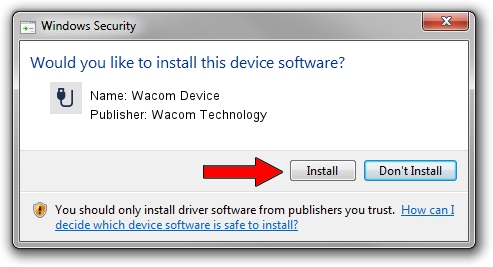Advertising seems to be blocked by your browser.
The ads help us provide this software and web site to you for free.
Please support our project by allowing our site to show ads.
Home /
Manufacturers /
Wacom Technology /
Wacom Device /
USB/MS_COMP_WACF4113 /
7.7.2.59 Jan 19, 2023
Wacom Technology Wacom Device - two ways of downloading and installing the driver
Wacom Device is a USB human interface device class hardware device. This Windows driver was developed by Wacom Technology. USB/MS_COMP_WACF4113 is the matching hardware id of this device.
1. Wacom Technology Wacom Device - install the driver manually
- Download the setup file for Wacom Technology Wacom Device driver from the link below. This is the download link for the driver version 7.7.2.59 dated 2023-01-19.
- Start the driver installation file from a Windows account with administrative rights. If your UAC (User Access Control) is running then you will have to accept of the driver and run the setup with administrative rights.
- Follow the driver setup wizard, which should be quite straightforward. The driver setup wizard will scan your PC for compatible devices and will install the driver.
- Restart your PC and enjoy the new driver, as you can see it was quite smple.
Driver file size: 96307 bytes (94.05 KB)
Driver rating 4.3 stars out of 19493 votes.
This driver was released for the following versions of Windows:
- This driver works on Windows 10 64 bits
- This driver works on Windows 11 64 bits
2. Using DriverMax to install Wacom Technology Wacom Device driver
The advantage of using DriverMax is that it will install the driver for you in the easiest possible way and it will keep each driver up to date, not just this one. How can you install a driver with DriverMax? Let's follow a few steps!
- Open DriverMax and click on the yellow button named ~SCAN FOR DRIVER UPDATES NOW~. Wait for DriverMax to scan and analyze each driver on your computer.
- Take a look at the list of detected driver updates. Scroll the list down until you find the Wacom Technology Wacom Device driver. Click the Update button.
- That's all, the driver is now installed!

Aug 25 2024 9:09PM / Written by Dan Armano for DriverMax
follow @danarm