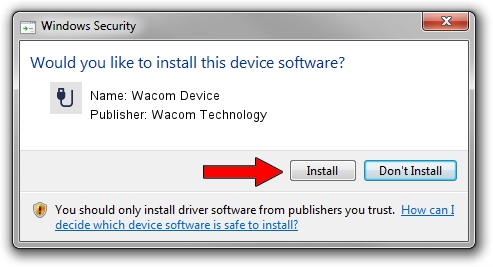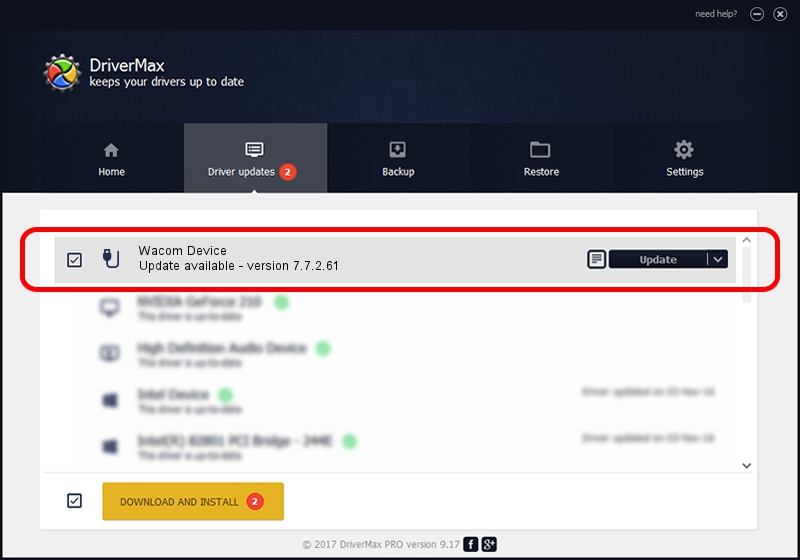Advertising seems to be blocked by your browser.
The ads help us provide this software and web site to you for free.
Please support our project by allowing our site to show ads.
Home /
Manufacturers /
Wacom Technology /
Wacom Device /
USB/MS_COMP_WACF2114 /
7.7.2.61 Feb 20, 2023
Wacom Technology Wacom Device driver download and installation
Wacom Device is a USB human interface device class hardware device. This Windows driver was developed by Wacom Technology. USB/MS_COMP_WACF2114 is the matching hardware id of this device.
1. How to manually install Wacom Technology Wacom Device driver
- You can download from the link below the driver installer file for the Wacom Technology Wacom Device driver. The archive contains version 7.7.2.61 dated 2023-02-20 of the driver.
- Start the driver installer file from a user account with the highest privileges (rights). If your UAC (User Access Control) is enabled please accept of the driver and run the setup with administrative rights.
- Follow the driver installation wizard, which will guide you; it should be quite easy to follow. The driver installation wizard will analyze your computer and will install the right driver.
- When the operation finishes shutdown and restart your PC in order to use the updated driver. It is as simple as that to install a Windows driver!
This driver was installed by many users and received an average rating of 3.9 stars out of 49288 votes.
2. Using DriverMax to install Wacom Technology Wacom Device driver
The most important advantage of using DriverMax is that it will install the driver for you in the easiest possible way and it will keep each driver up to date. How can you install a driver using DriverMax? Let's take a look!
- Open DriverMax and push on the yellow button that says ~SCAN FOR DRIVER UPDATES NOW~. Wait for DriverMax to scan and analyze each driver on your computer.
- Take a look at the list of driver updates. Search the list until you locate the Wacom Technology Wacom Device driver. Click on Update.
- Finished installing the driver!

Aug 26 2024 12:04AM / Written by Daniel Statescu for DriverMax
follow @DanielStatescu