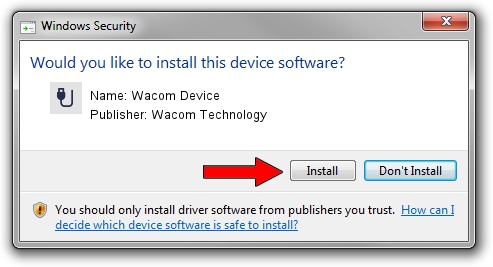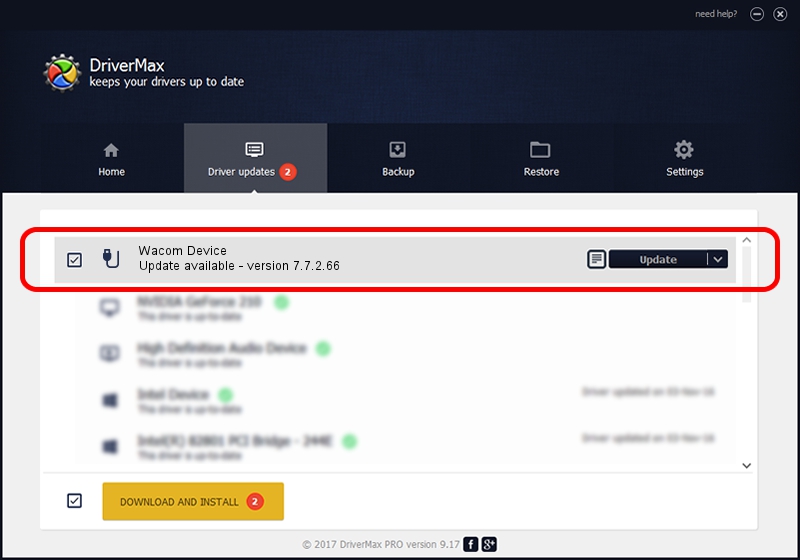Advertising seems to be blocked by your browser.
The ads help us provide this software and web site to you for free.
Please support our project by allowing our site to show ads.
Home /
Manufacturers /
Wacom Technology /
Wacom Device /
USB/MS_COMP_WACF0111 /
7.7.2.66 Jul 26, 2023
Download and install Wacom Technology Wacom Device driver
Wacom Device is a USB human interface device class device. This driver was developed by Wacom Technology. In order to make sure you are downloading the exact right driver the hardware id is USB/MS_COMP_WACF0111.
1. How to manually install Wacom Technology Wacom Device driver
- You can download from the link below the driver installer file for the Wacom Technology Wacom Device driver. The archive contains version 7.7.2.66 dated 2023-07-26 of the driver.
- Run the driver installer file from a user account with administrative rights. If your User Access Control Service (UAC) is enabled please confirm the installation of the driver and run the setup with administrative rights.
- Go through the driver installation wizard, which will guide you; it should be pretty easy to follow. The driver installation wizard will scan your PC and will install the right driver.
- When the operation finishes shutdown and restart your computer in order to use the updated driver. As you can see it was quite smple to install a Windows driver!
Driver rating 3.8 stars out of 80869 votes.
2. The easy way: using DriverMax to install Wacom Technology Wacom Device driver
The advantage of using DriverMax is that it will setup the driver for you in just a few seconds and it will keep each driver up to date. How can you install a driver using DriverMax? Let's take a look!
- Open DriverMax and push on the yellow button named ~SCAN FOR DRIVER UPDATES NOW~. Wait for DriverMax to scan and analyze each driver on your PC.
- Take a look at the list of available driver updates. Scroll the list down until you locate the Wacom Technology Wacom Device driver. Click on Update.
- Finished installing the driver!

Sep 13 2024 5:32AM / Written by Daniel Statescu for DriverMax
follow @DanielStatescu