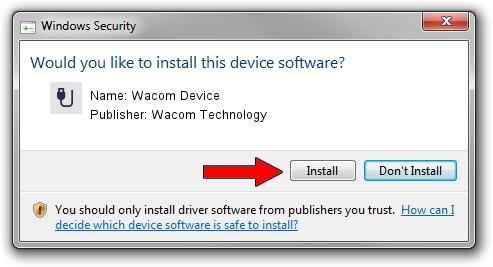Advertising seems to be blocked by your browser.
The ads help us provide this software and web site to you for free.
Please support our project by allowing our site to show ads.
Home /
Manufacturers /
Wacom Technology /
Wacom Device /
USB/MS_COMP_WAC6UAP /
7.6.2.10 Jan 08, 2019
Download and install Wacom Technology Wacom Device driver
Wacom Device is a USB human interface device class hardware device. This driver was developed by Wacom Technology. USB/MS_COMP_WAC6UAP is the matching hardware id of this device.
1. Manually install Wacom Technology Wacom Device driver
- Download the setup file for Wacom Technology Wacom Device driver from the location below. This is the download link for the driver version 7.6.2.10 dated 2019-01-08.
- Start the driver setup file from a Windows account with administrative rights. If your UAC (User Access Control) is running then you will have to confirm the installation of the driver and run the setup with administrative rights.
- Go through the driver installation wizard, which should be quite straightforward. The driver installation wizard will scan your PC for compatible devices and will install the driver.
- Restart your computer and enjoy the updated driver, it is as simple as that.
The file size of this driver is 64318 bytes (62.81 KB)
This driver received an average rating of 4.2 stars out of 16069 votes.
This driver was released for the following versions of Windows:
- This driver works on Windows 10 32 bits
- This driver works on Windows 11 32 bits
2. How to install Wacom Technology Wacom Device driver using DriverMax
The advantage of using DriverMax is that it will setup the driver for you in the easiest possible way and it will keep each driver up to date. How can you install a driver using DriverMax? Let's see!
- Open DriverMax and press on the yellow button named ~SCAN FOR DRIVER UPDATES NOW~. Wait for DriverMax to scan and analyze each driver on your computer.
- Take a look at the list of detected driver updates. Scroll the list down until you locate the Wacom Technology Wacom Device driver. Click the Update button.
- That's all, the driver is now installed!

Jul 10 2024 2:44PM / Written by Daniel Statescu for DriverMax
follow @DanielStatescu