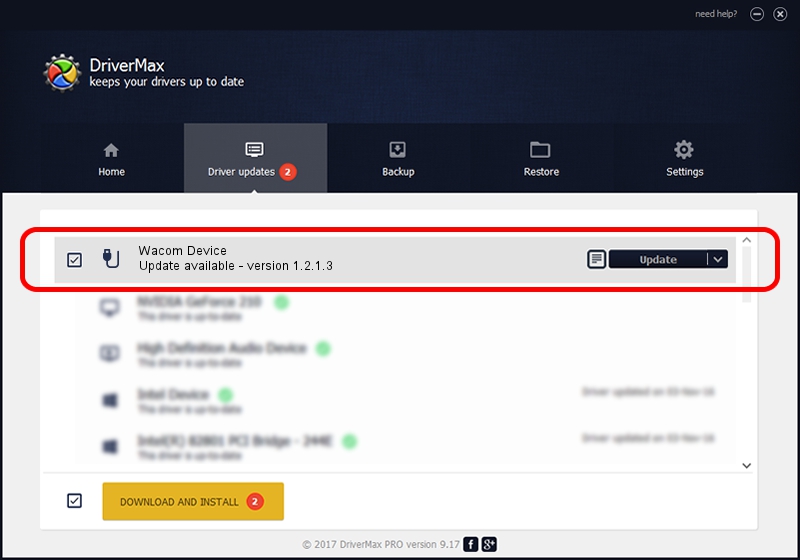Advertising seems to be blocked by your browser.
The ads help us provide this software and web site to you for free.
Please support our project by allowing our site to show ads.
Home /
Manufacturers /
Wacom Technology Corporation /
Wacom Device /
USB/VID_056A&PID_0093 /
1.2.1.3 Apr 17, 2013
Wacom Technology Corporation Wacom Device - two ways of downloading and installing the driver
Wacom Device is a USB human interface device class hardware device. This Windows driver was developed by Wacom Technology Corporation. The hardware id of this driver is USB/VID_056A&PID_0093; this string has to match your hardware.
1. How to manually install Wacom Technology Corporation Wacom Device driver
- Download the driver setup file for Wacom Technology Corporation Wacom Device driver from the link below. This download link is for the driver version 1.2.1.3 released on 2013-04-17.
- Start the driver installation file from a Windows account with administrative rights. If your UAC (User Access Control) is started then you will have to confirm the installation of the driver and run the setup with administrative rights.
- Follow the driver installation wizard, which should be quite easy to follow. The driver installation wizard will analyze your PC for compatible devices and will install the driver.
- Restart your PC and enjoy the updated driver, it is as simple as that.
This driver was rated with an average of 3.9 stars by 76280 users.
2. How to install Wacom Technology Corporation Wacom Device driver using DriverMax
The most important advantage of using DriverMax is that it will setup the driver for you in just a few seconds and it will keep each driver up to date. How can you install a driver using DriverMax? Let's follow a few steps!
- Open DriverMax and push on the yellow button that says ~SCAN FOR DRIVER UPDATES NOW~. Wait for DriverMax to scan and analyze each driver on your PC.
- Take a look at the list of driver updates. Search the list until you locate the Wacom Technology Corporation Wacom Device driver. Click on Update.
- That's all, the driver is now installed!

Jul 5 2016 9:23PM / Written by Daniel Statescu for DriverMax
follow @DanielStatescu