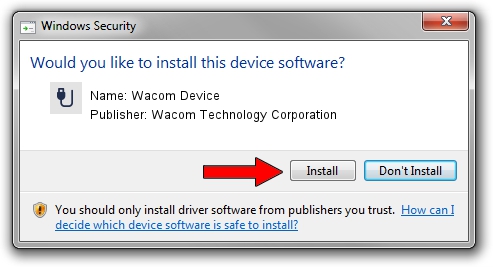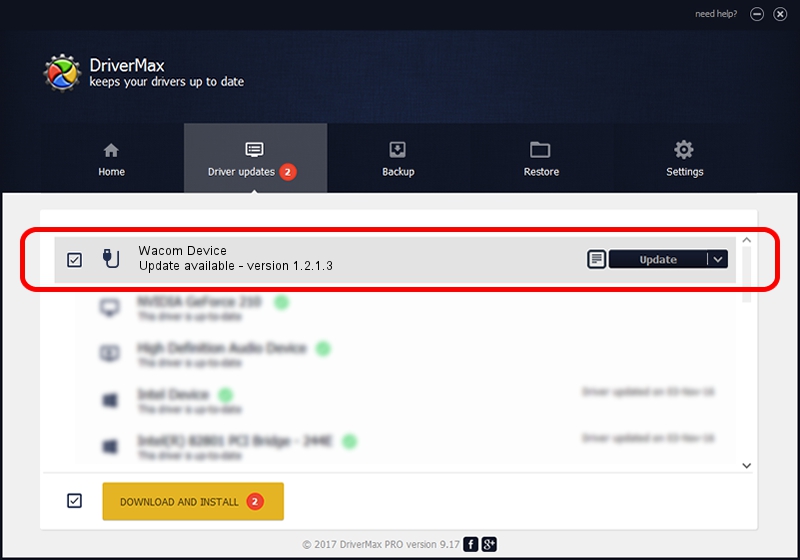Advertising seems to be blocked by your browser.
The ads help us provide this software and web site to you for free.
Please support our project by allowing our site to show ads.
Home /
Manufacturers /
Wacom Technology Corporation /
Wacom Device /
USB/VID_045E&PID_07EA&MI_01 /
1.2.1.3 Apr 17, 2013
Wacom Technology Corporation Wacom Device how to download and install the driver
Wacom Device is a USB human interface device class hardware device. The developer of this driver was Wacom Technology Corporation. The hardware id of this driver is USB/VID_045E&PID_07EA&MI_01; this string has to match your hardware.
1. How to manually install Wacom Technology Corporation Wacom Device driver
- Download the driver setup file for Wacom Technology Corporation Wacom Device driver from the link below. This is the download link for the driver version 1.2.1.3 released on 2013-04-17.
- Start the driver installation file from a Windows account with the highest privileges (rights). If your UAC (User Access Control) is enabled then you will have to confirm the installation of the driver and run the setup with administrative rights.
- Go through the driver installation wizard, which should be quite easy to follow. The driver installation wizard will analyze your PC for compatible devices and will install the driver.
- Restart your PC and enjoy the updated driver, as you can see it was quite smple.
Driver rating 3.8 stars out of 81238 votes.
2. The easy way: using DriverMax to install Wacom Technology Corporation Wacom Device driver
The advantage of using DriverMax is that it will setup the driver for you in just a few seconds and it will keep each driver up to date. How can you install a driver using DriverMax? Let's see!
- Start DriverMax and click on the yellow button that says ~SCAN FOR DRIVER UPDATES NOW~. Wait for DriverMax to scan and analyze each driver on your computer.
- Take a look at the list of driver updates. Scroll the list down until you locate the Wacom Technology Corporation Wacom Device driver. Click the Update button.
- Finished installing the driver!

Jul 30 2016 3:12PM / Written by Andreea Kartman for DriverMax
follow @DeeaKartman