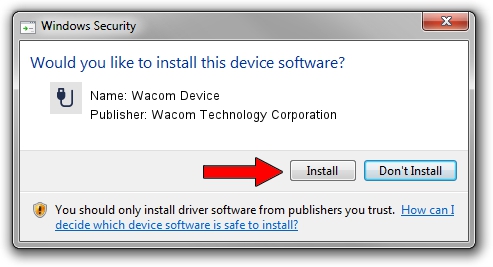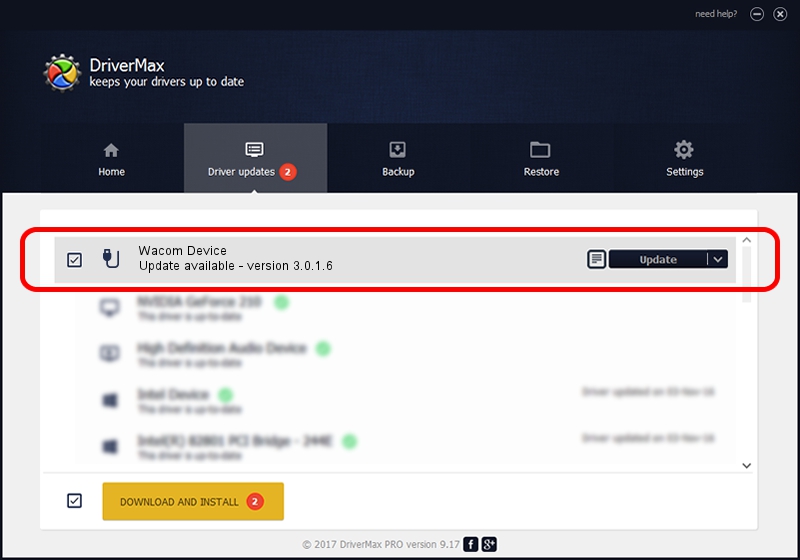Advertising seems to be blocked by your browser.
The ads help us provide this software and web site to you for free.
Please support our project by allowing our site to show ads.
Home /
Manufacturers /
Wacom Technology Corporation /
Wacom Device /
USB/VID_045E&PID_07E6&MI_01 /
3.0.1.6 Nov 11, 2013
Wacom Technology Corporation Wacom Device how to download and install the driver
Wacom Device is a USB human interface device class device. This Windows driver was developed by Wacom Technology Corporation. In order to make sure you are downloading the exact right driver the hardware id is USB/VID_045E&PID_07E6&MI_01.
1. Manually install Wacom Technology Corporation Wacom Device driver
- Download the driver setup file for Wacom Technology Corporation Wacom Device driver from the link below. This download link is for the driver version 3.0.1.6 dated 2013-11-11.
- Start the driver installation file from a Windows account with the highest privileges (rights). If your UAC (User Access Control) is started then you will have to confirm the installation of the driver and run the setup with administrative rights.
- Go through the driver setup wizard, which should be quite easy to follow. The driver setup wizard will scan your PC for compatible devices and will install the driver.
- Restart your computer and enjoy the fresh driver, as you can see it was quite smple.
File size of the driver: 59408 bytes (58.02 KB)
Driver rating 4.9 stars out of 83540 votes.
This driver will work for the following versions of Windows:
- This driver works on Windows 2000 64 bits
- This driver works on Windows Server 2003 64 bits
- This driver works on Windows XP 64 bits
- This driver works on Windows Vista 64 bits
- This driver works on Windows 7 64 bits
- This driver works on Windows 8 64 bits
- This driver works on Windows 8.1 64 bits
- This driver works on Windows 10 64 bits
- This driver works on Windows 11 64 bits
2. How to install Wacom Technology Corporation Wacom Device driver using DriverMax
The advantage of using DriverMax is that it will setup the driver for you in the easiest possible way and it will keep each driver up to date, not just this one. How can you install a driver with DriverMax? Let's see!
- Start DriverMax and push on the yellow button that says ~SCAN FOR DRIVER UPDATES NOW~. Wait for DriverMax to analyze each driver on your computer.
- Take a look at the list of driver updates. Scroll the list down until you find the Wacom Technology Corporation Wacom Device driver. Click the Update button.
- Finished installing the driver!

Jul 18 2016 8:36PM / Written by Andreea Kartman for DriverMax
follow @DeeaKartman