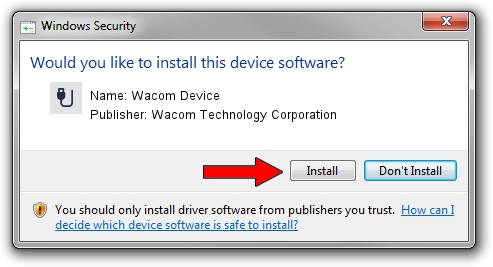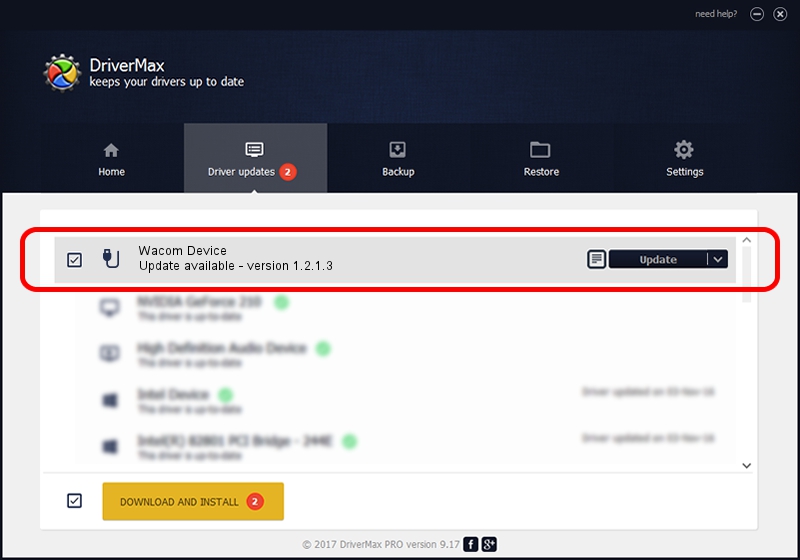Advertising seems to be blocked by your browser.
The ads help us provide this software and web site to you for free.
Please support our project by allowing our site to show ads.
Home /
Manufacturers /
Wacom Technology Corporation /
Wacom Device /
USB/VID_045E&PID_07D6&MI_01 /
1.2.1.3 Apr 17, 2013
Wacom Technology Corporation Wacom Device how to download and install the driver
Wacom Device is a USB human interface device class device. The developer of this driver was Wacom Technology Corporation. USB/VID_045E&PID_07D6&MI_01 is the matching hardware id of this device.
1. Install Wacom Technology Corporation Wacom Device driver manually
- You can download from the link below the driver setup file for the Wacom Technology Corporation Wacom Device driver. The archive contains version 1.2.1.3 dated 2013-04-17 of the driver.
- Start the driver installer file from a user account with the highest privileges (rights). If your UAC (User Access Control) is running please confirm the installation of the driver and run the setup with administrative rights.
- Follow the driver setup wizard, which will guide you; it should be pretty easy to follow. The driver setup wizard will scan your computer and will install the right driver.
- When the operation finishes restart your PC in order to use the updated driver. It is as simple as that to install a Windows driver!
Driver rating 3 stars out of 77549 votes.
2. Installing the Wacom Technology Corporation Wacom Device driver using DriverMax: the easy way
The advantage of using DriverMax is that it will install the driver for you in the easiest possible way and it will keep each driver up to date, not just this one. How can you install a driver using DriverMax? Let's follow a few steps!
- Open DriverMax and press on the yellow button that says ~SCAN FOR DRIVER UPDATES NOW~. Wait for DriverMax to analyze each driver on your computer.
- Take a look at the list of driver updates. Scroll the list down until you find the Wacom Technology Corporation Wacom Device driver. Click on Update.
- That's it, you installed your first driver!

Jul 30 2016 3:25PM / Written by Daniel Statescu for DriverMax
follow @DanielStatescu