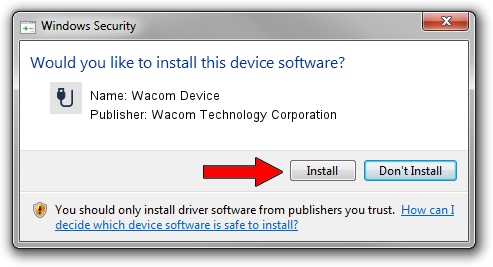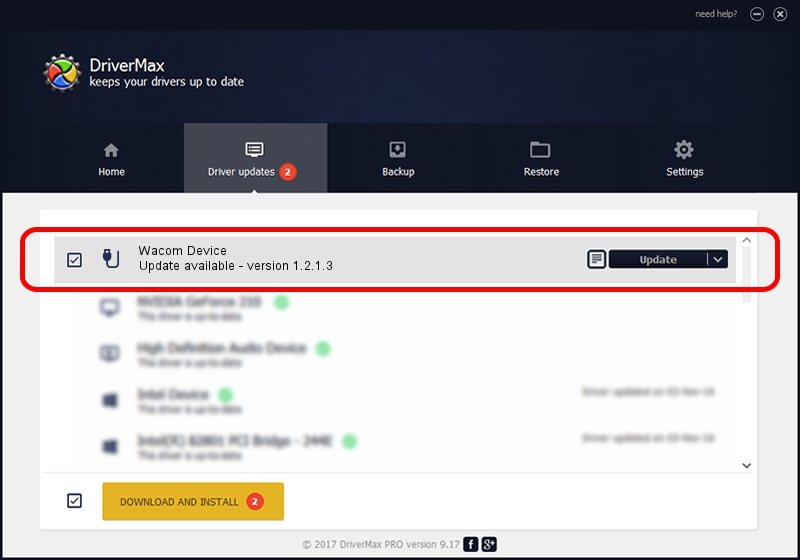Advertising seems to be blocked by your browser.
The ads help us provide this software and web site to you for free.
Please support our project by allowing our site to show ads.
Home /
Manufacturers /
Wacom Technology Corporation /
Wacom Device /
USB/VID_045E&PID_07AD&MI_01 /
1.2.1.3 Apr 17, 2013
Wacom Technology Corporation Wacom Device how to download and install the driver
Wacom Device is a USB human interface device class device. The developer of this driver was Wacom Technology Corporation. USB/VID_045E&PID_07AD&MI_01 is the matching hardware id of this device.
1. Wacom Technology Corporation Wacom Device driver - how to install it manually
- Download the setup file for Wacom Technology Corporation Wacom Device driver from the link below. This download link is for the driver version 1.2.1.3 released on 2013-04-17.
- Start the driver setup file from a Windows account with the highest privileges (rights). If your User Access Control (UAC) is enabled then you will have to accept of the driver and run the setup with administrative rights.
- Go through the driver installation wizard, which should be quite straightforward. The driver installation wizard will analyze your PC for compatible devices and will install the driver.
- Restart your PC and enjoy the fresh driver, as you can see it was quite smple.
This driver was rated with an average of 3.9 stars by 8136 users.
2. Installing the Wacom Technology Corporation Wacom Device driver using DriverMax: the easy way
The most important advantage of using DriverMax is that it will setup the driver for you in just a few seconds and it will keep each driver up to date, not just this one. How can you install a driver with DriverMax? Let's take a look!
- Start DriverMax and push on the yellow button that says ~SCAN FOR DRIVER UPDATES NOW~. Wait for DriverMax to scan and analyze each driver on your PC.
- Take a look at the list of available driver updates. Scroll the list down until you find the Wacom Technology Corporation Wacom Device driver. Click the Update button.
- That's all, the driver is now installed!

Jul 14 2016 8:23AM / Written by Dan Armano for DriverMax
follow @danarm