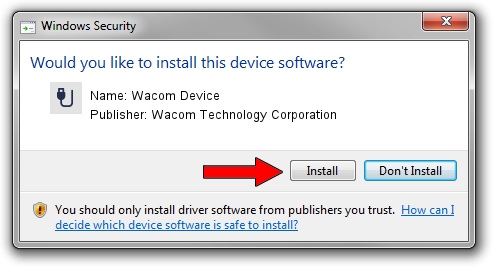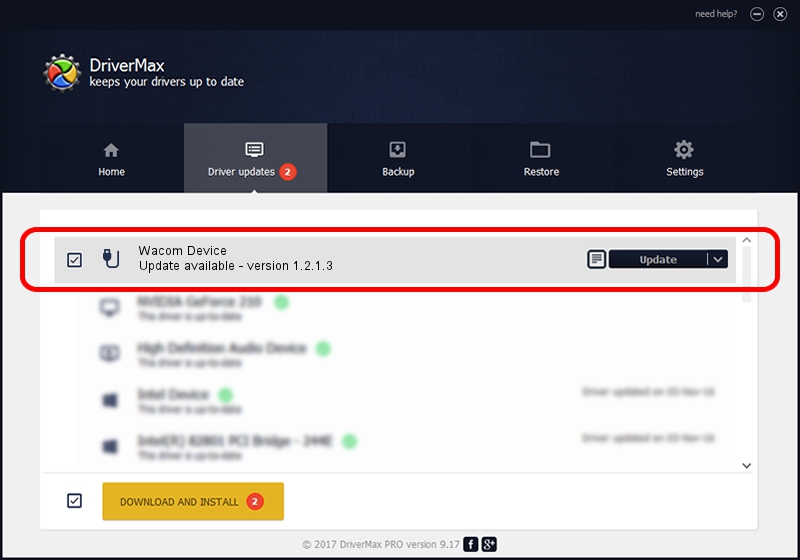Advertising seems to be blocked by your browser.
The ads help us provide this software and web site to you for free.
Please support our project by allowing our site to show ads.
Home /
Manufacturers /
Wacom Technology Corporation /
Wacom Device /
USB/VID_045E&PID_079F&MI_01 /
1.2.1.3 Apr 17, 2013
Wacom Technology Corporation Wacom Device driver download and installation
Wacom Device is a USB human interface device class device. The Windows version of this driver was developed by Wacom Technology Corporation. USB/VID_045E&PID_079F&MI_01 is the matching hardware id of this device.
1. Wacom Technology Corporation Wacom Device - install the driver manually
- You can download from the link below the driver setup file for the Wacom Technology Corporation Wacom Device driver. The archive contains version 1.2.1.3 dated 2013-04-17 of the driver.
- Run the driver installer file from a user account with the highest privileges (rights). If your UAC (User Access Control) is started please accept of the driver and run the setup with administrative rights.
- Go through the driver installation wizard, which will guide you; it should be quite easy to follow. The driver installation wizard will scan your PC and will install the right driver.
- When the operation finishes shutdown and restart your computer in order to use the updated driver. As you can see it was quite smple to install a Windows driver!
Driver rating 3.3 stars out of 78549 votes.
2. How to install Wacom Technology Corporation Wacom Device driver using DriverMax
The advantage of using DriverMax is that it will install the driver for you in just a few seconds and it will keep each driver up to date, not just this one. How easy can you install a driver with DriverMax? Let's take a look!
- Open DriverMax and click on the yellow button named ~SCAN FOR DRIVER UPDATES NOW~. Wait for DriverMax to analyze each driver on your computer.
- Take a look at the list of available driver updates. Search the list until you find the Wacom Technology Corporation Wacom Device driver. Click the Update button.
- Finished installing the driver!