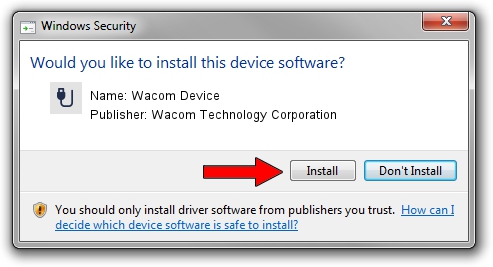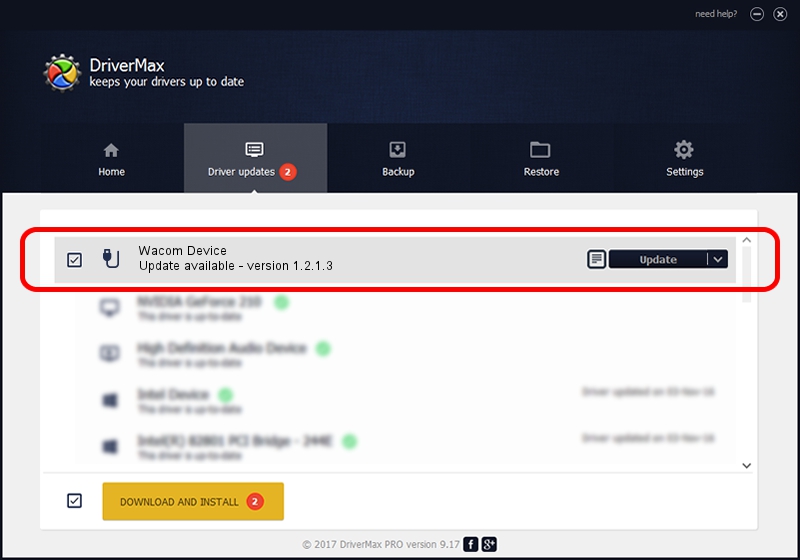Advertising seems to be blocked by your browser.
The ads help us provide this software and web site to you for free.
Please support our project by allowing our site to show ads.
Home /
Manufacturers /
Wacom Technology Corporation /
Wacom Device /
ACPI/WACF00A /
1.2.1.3 Apr 17, 2013
Wacom Technology Corporation Wacom Device how to download and install the driver
Wacom Device is a USB human interface device class device. The developer of this driver was Wacom Technology Corporation. The hardware id of this driver is ACPI/WACF00A; this string has to match your hardware.
1. Wacom Technology Corporation Wacom Device - install the driver manually
- Download the driver setup file for Wacom Technology Corporation Wacom Device driver from the link below. This is the download link for the driver version 1.2.1.3 released on 2013-04-17.
- Start the driver installation file from a Windows account with the highest privileges (rights). If your User Access Control (UAC) is started then you will have to confirm the installation of the driver and run the setup with administrative rights.
- Go through the driver setup wizard, which should be pretty straightforward. The driver setup wizard will analyze your PC for compatible devices and will install the driver.
- Shutdown and restart your computer and enjoy the updated driver, it is as simple as that.
This driver received an average rating of 3.1 stars out of 24864 votes.
2. Using DriverMax to install Wacom Technology Corporation Wacom Device driver
The advantage of using DriverMax is that it will install the driver for you in just a few seconds and it will keep each driver up to date, not just this one. How can you install a driver using DriverMax? Let's see!
- Start DriverMax and press on the yellow button named ~SCAN FOR DRIVER UPDATES NOW~. Wait for DriverMax to scan and analyze each driver on your computer.
- Take a look at the list of available driver updates. Scroll the list down until you find the Wacom Technology Corporation Wacom Device driver. Click the Update button.
- That's all, the driver is now installed!

Jul 7 2016 2:24AM / Written by Dan Armano for DriverMax
follow @danarm