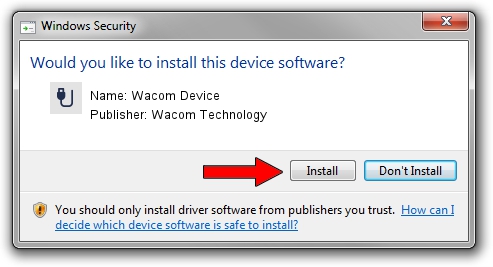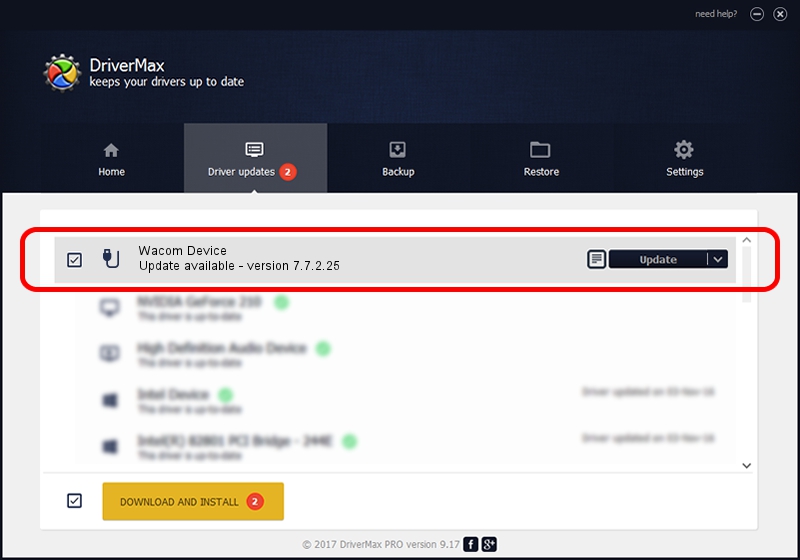Advertising seems to be blocked by your browser.
The ads help us provide this software and web site to you for free.
Please support our project by allowing our site to show ads.
Download and install Wacom Technology Wacom Device driver
Wacom Device is a USB human interface device class device. This Windows driver was developed by Wacom Technology. ACPI/WCOM50F1 is the matching hardware id of this device.
1. Wacom Technology Wacom Device - install the driver manually
- Download the driver setup file for Wacom Technology Wacom Device driver from the link below. This download link is for the driver version 7.7.2.25 dated 2021-06-23.
- Start the driver setup file from a Windows account with administrative rights. If your User Access Control (UAC) is running then you will have to confirm the installation of the driver and run the setup with administrative rights.
- Go through the driver installation wizard, which should be quite easy to follow. The driver installation wizard will scan your PC for compatible devices and will install the driver.
- Shutdown and restart your PC and enjoy the fresh driver, it is as simple as that.
The file size of this driver is 84750 bytes (82.76 KB)
Driver rating 4.9 stars out of 80301 votes.
This driver is compatible with the following versions of Windows:
- This driver works on Windows 10 64 bits
- This driver works on Windows 11 64 bits
2. Installing the Wacom Technology Wacom Device driver using DriverMax: the easy way
The most important advantage of using DriverMax is that it will setup the driver for you in the easiest possible way and it will keep each driver up to date. How can you install a driver with DriverMax? Let's see!
- Open DriverMax and press on the yellow button that says ~SCAN FOR DRIVER UPDATES NOW~. Wait for DriverMax to analyze each driver on your computer.
- Take a look at the list of detected driver updates. Search the list until you find the Wacom Technology Wacom Device driver. Click the Update button.
- Enjoy using the updated driver! :)

Aug 11 2024 4:59AM / Written by Dan Armano for DriverMax
follow @danarm