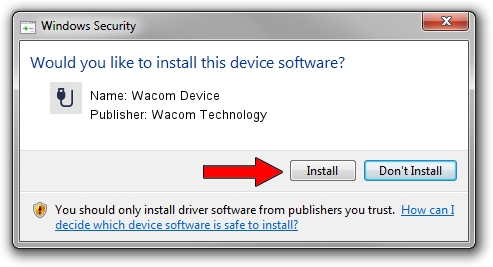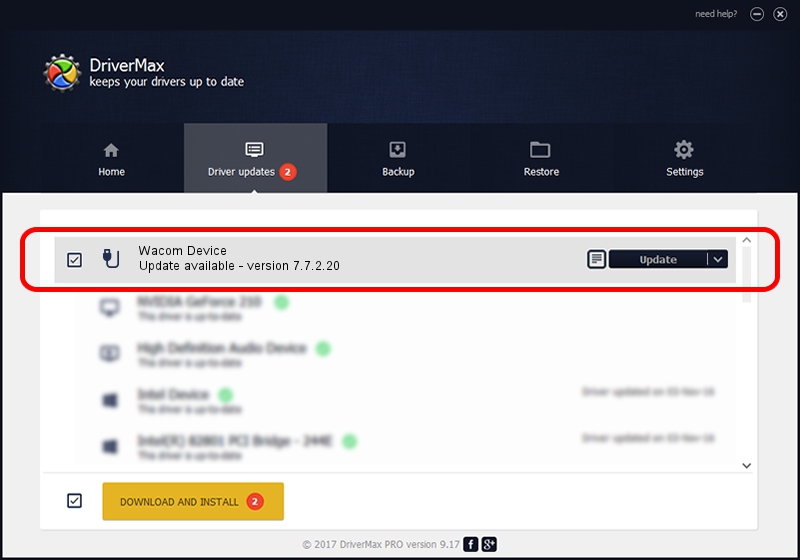Advertising seems to be blocked by your browser.
The ads help us provide this software and web site to you for free.
Please support our project by allowing our site to show ads.
Wacom Technology Wacom Device driver download and installation
Wacom Device is a USB human interface device class hardware device. This Windows driver was developed by Wacom Technology. The hardware id of this driver is ACPI/WCOM4985.
1. Manually install Wacom Technology Wacom Device driver
- Download the setup file for Wacom Technology Wacom Device driver from the location below. This download link is for the driver version 7.7.2.20 released on 2021-03-12.
- Start the driver installation file from a Windows account with the highest privileges (rights). If your UAC (User Access Control) is running then you will have to accept of the driver and run the setup with administrative rights.
- Go through the driver installation wizard, which should be pretty straightforward. The driver installation wizard will scan your PC for compatible devices and will install the driver.
- Restart your PC and enjoy the new driver, as you can see it was quite smple.
Driver file size: 94604 bytes (92.39 KB)
Driver rating 4.6 stars out of 59853 votes.
This driver was released for the following versions of Windows:
- This driver works on Windows 10 64 bits
- This driver works on Windows 11 64 bits
2. The easy way: using DriverMax to install Wacom Technology Wacom Device driver
The advantage of using DriverMax is that it will install the driver for you in just a few seconds and it will keep each driver up to date. How easy can you install a driver with DriverMax? Let's take a look!
- Start DriverMax and click on the yellow button named ~SCAN FOR DRIVER UPDATES NOW~. Wait for DriverMax to analyze each driver on your PC.
- Take a look at the list of detected driver updates. Search the list until you locate the Wacom Technology Wacom Device driver. Click the Update button.
- That's all, the driver is now installed!

Aug 9 2024 2:54PM / Written by Daniel Statescu for DriverMax
follow @DanielStatescu