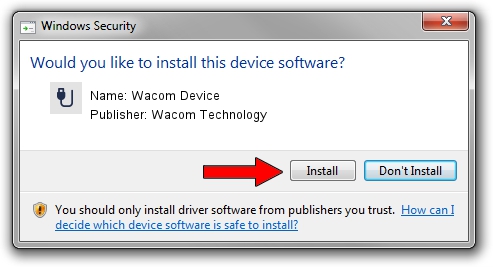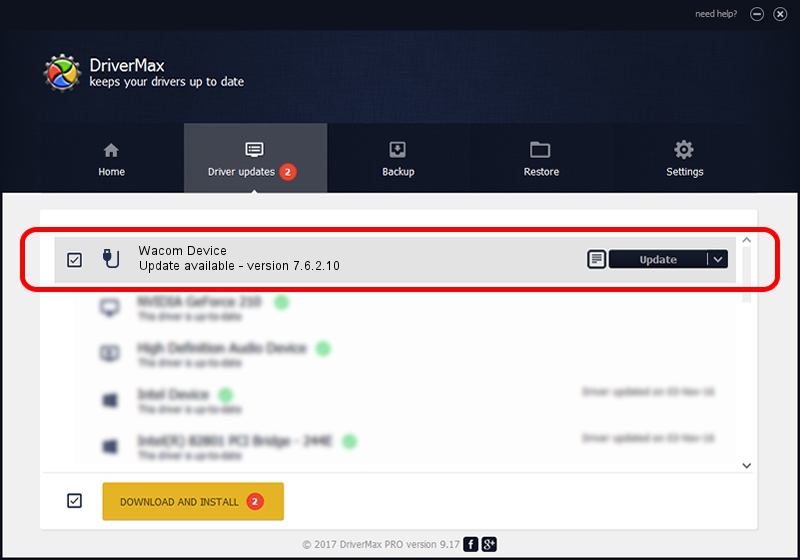Advertising seems to be blocked by your browser.
The ads help us provide this software and web site to you for free.
Please support our project by allowing our site to show ads.
Driver for Wacom Technology Wacom Device - downloading and installing it
Wacom Device is a USB human interface device class device. This driver was developed by Wacom Technology. ACPI/WCOM48B0 is the matching hardware id of this device.
1. Manually install Wacom Technology Wacom Device driver
- Download the setup file for Wacom Technology Wacom Device driver from the link below. This is the download link for the driver version 7.6.2.10 released on 2019-01-08.
- Run the driver installation file from a Windows account with the highest privileges (rights). If your User Access Control (UAC) is started then you will have to accept of the driver and run the setup with administrative rights.
- Follow the driver installation wizard, which should be pretty straightforward. The driver installation wizard will analyze your PC for compatible devices and will install the driver.
- Shutdown and restart your computer and enjoy the new driver, it is as simple as that.
Driver file size: 64318 bytes (62.81 KB)
This driver was rated with an average of 5 stars by 17776 users.
This driver is compatible with the following versions of Windows:
- This driver works on Windows 10 32 bits
- This driver works on Windows 11 32 bits
2. How to use DriverMax to install Wacom Technology Wacom Device driver
The most important advantage of using DriverMax is that it will setup the driver for you in just a few seconds and it will keep each driver up to date, not just this one. How can you install a driver using DriverMax? Let's see!
- Start DriverMax and click on the yellow button that says ~SCAN FOR DRIVER UPDATES NOW~. Wait for DriverMax to scan and analyze each driver on your computer.
- Take a look at the list of driver updates. Search the list until you locate the Wacom Technology Wacom Device driver. Click the Update button.
- That's all, the driver is now installed!

Jul 10 2024 1:51PM / Written by Dan Armano for DriverMax
follow @danarm