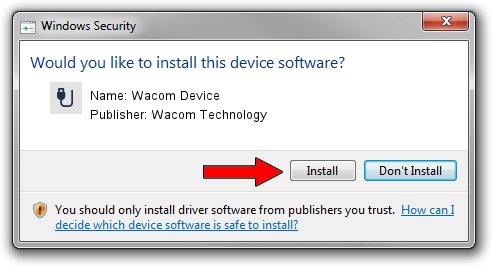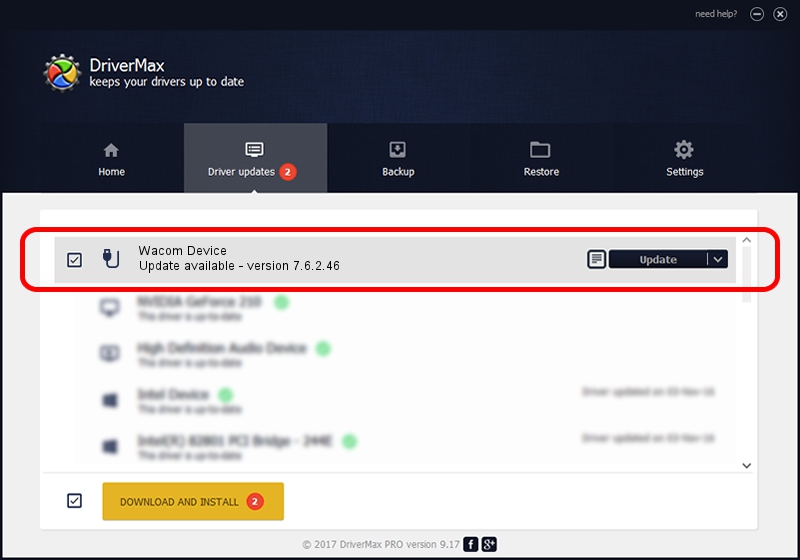Advertising seems to be blocked by your browser.
The ads help us provide this software and web site to you for free.
Please support our project by allowing our site to show ads.
Wacom Technology Wacom Device how to download and install the driver
Wacom Device is a USB human interface device class device. The developer of this driver was Wacom Technology. The hardware id of this driver is ACPI/WACF3200.
1. Manually install Wacom Technology Wacom Device driver
- Download the setup file for Wacom Technology Wacom Device driver from the link below. This is the download link for the driver version 7.6.2.46 dated 2020-06-12.
- Start the driver installation file from a Windows account with administrative rights. If your UAC (User Access Control) is running then you will have to confirm the installation of the driver and run the setup with administrative rights.
- Follow the driver setup wizard, which should be pretty easy to follow. The driver setup wizard will analyze your PC for compatible devices and will install the driver.
- Shutdown and restart your PC and enjoy the new driver, as you can see it was quite smple.
File size of the driver: 84319 bytes (82.34 KB)
This driver received an average rating of 4.9 stars out of 47907 votes.
This driver is compatible with the following versions of Windows:
- This driver works on Windows 10 64 bits
- This driver works on Windows 11 64 bits
2. Using DriverMax to install Wacom Technology Wacom Device driver
The most important advantage of using DriverMax is that it will install the driver for you in just a few seconds and it will keep each driver up to date. How easy can you install a driver with DriverMax? Let's follow a few steps!
- Start DriverMax and push on the yellow button named ~SCAN FOR DRIVER UPDATES NOW~. Wait for DriverMax to analyze each driver on your computer.
- Take a look at the list of available driver updates. Search the list until you locate the Wacom Technology Wacom Device driver. Click the Update button.
- That's it, you installed your first driver!

Aug 1 2024 7:29PM / Written by Andreea Kartman for DriverMax
follow @DeeaKartman