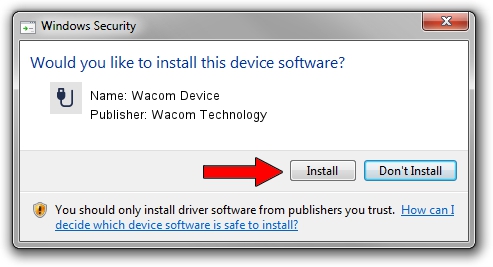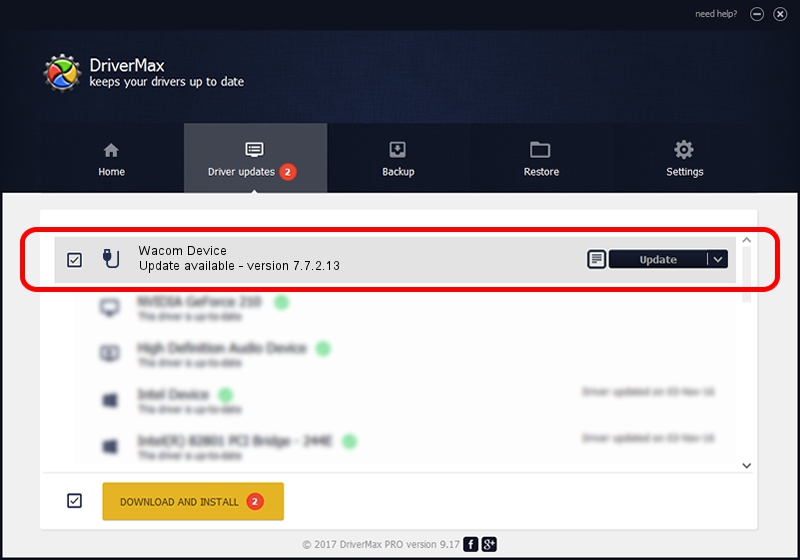Advertising seems to be blocked by your browser.
The ads help us provide this software and web site to you for free.
Please support our project by allowing our site to show ads.
Wacom Technology Wacom Device how to download and install the driver
Wacom Device is a USB human interface device class device. The developer of this driver was Wacom Technology. The hardware id of this driver is ACPI/WACF1243; this string has to match your hardware.
1. Install Wacom Technology Wacom Device driver manually
- Download the setup file for Wacom Technology Wacom Device driver from the link below. This is the download link for the driver version 7.7.2.13 released on 2020-11-06.
- Start the driver setup file from a Windows account with the highest privileges (rights). If your User Access Control (UAC) is started then you will have to confirm the installation of the driver and run the setup with administrative rights.
- Follow the driver setup wizard, which should be pretty straightforward. The driver setup wizard will analyze your PC for compatible devices and will install the driver.
- Restart your computer and enjoy the updated driver, as you can see it was quite smple.
Download size of the driver: 93160 bytes (90.98 KB)
Driver rating 4.5 stars out of 80494 votes.
This driver is compatible with the following versions of Windows:
- This driver works on Windows 10 64 bits
- This driver works on Windows 11 64 bits
2. How to use DriverMax to install Wacom Technology Wacom Device driver
The advantage of using DriverMax is that it will setup the driver for you in the easiest possible way and it will keep each driver up to date. How easy can you install a driver using DriverMax? Let's follow a few steps!
- Open DriverMax and click on the yellow button that says ~SCAN FOR DRIVER UPDATES NOW~. Wait for DriverMax to analyze each driver on your PC.
- Take a look at the list of available driver updates. Scroll the list down until you locate the Wacom Technology Wacom Device driver. Click the Update button.
- That's all, the driver is now installed!

Aug 5 2024 9:39PM / Written by Andreea Kartman for DriverMax
follow @DeeaKartman