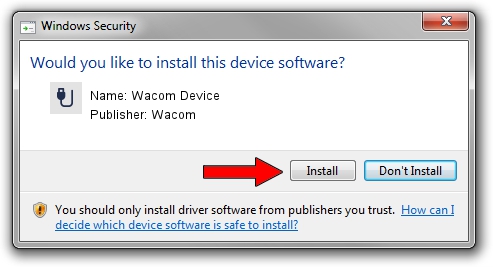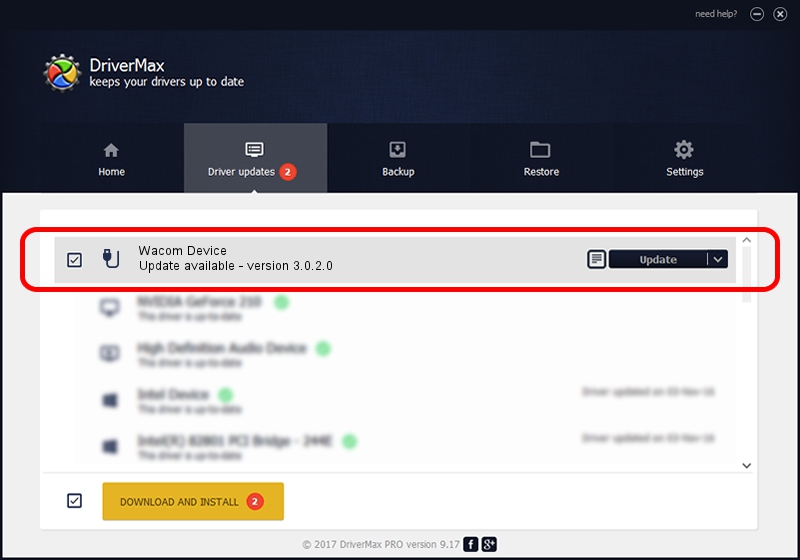Advertising seems to be blocked by your browser.
The ads help us provide this software and web site to you for free.
Please support our project by allowing our site to show ads.
Wacom Wacom Device driver download and installation
Wacom Device is a USB human interface device class hardware device. This Windows driver was developed by Wacom. The hardware id of this driver is ACPI/WCOM4000; this string has to match your hardware.
1. Wacom Wacom Device driver - how to install it manually
- You can download from the link below the driver installer file for the Wacom Wacom Device driver. The archive contains version 3.0.2.0 released on 2014-01-09 of the driver.
- Start the driver installer file from a user account with administrative rights. If your UAC (User Access Control) is enabled please accept of the driver and run the setup with administrative rights.
- Follow the driver installation wizard, which will guide you; it should be pretty easy to follow. The driver installation wizard will analyze your PC and will install the right driver.
- When the operation finishes restart your computer in order to use the updated driver. It is as simple as that to install a Windows driver!
This driver was installed by many users and received an average rating of 3 stars out of 73346 votes.
2. Installing the Wacom Wacom Device driver using DriverMax: the easy way
The most important advantage of using DriverMax is that it will setup the driver for you in just a few seconds and it will keep each driver up to date, not just this one. How easy can you install a driver with DriverMax? Let's see!
- Start DriverMax and click on the yellow button that says ~SCAN FOR DRIVER UPDATES NOW~. Wait for DriverMax to scan and analyze each driver on your computer.
- Take a look at the list of driver updates. Search the list until you find the Wacom Wacom Device driver. Click the Update button.
- Finished installing the driver!

Jul 2 2016 10:06AM / Written by Dan Armano for DriverMax
follow @danarm