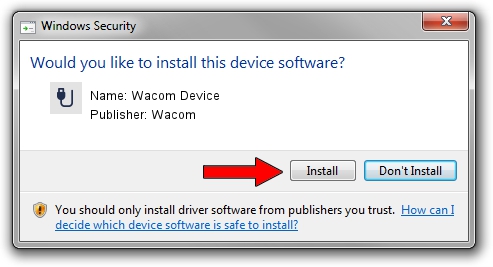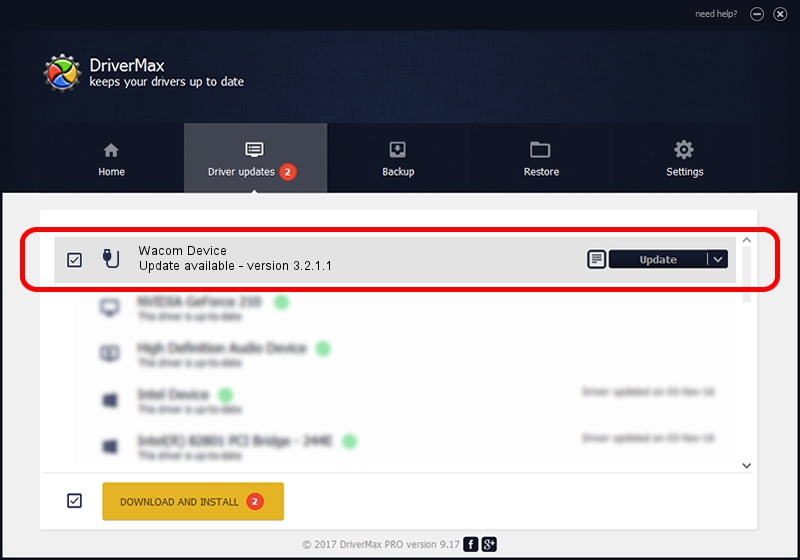Advertising seems to be blocked by your browser.
The ads help us provide this software and web site to you for free.
Please support our project by allowing our site to show ads.
Wacom Wacom Device how to download and install the driver
Wacom Device is a USB human interface device class hardware device. This driver was developed by Wacom. The hardware id of this driver is ACPI/WACF402; this string has to match your hardware.
1. How to manually install Wacom Wacom Device driver
- Download the setup file for Wacom Wacom Device driver from the link below. This download link is for the driver version 3.2.1.1 released on 2014-08-06.
- Run the driver setup file from a Windows account with the highest privileges (rights). If your User Access Control Service (UAC) is enabled then you will have to confirm the installation of the driver and run the setup with administrative rights.
- Go through the driver installation wizard, which should be quite straightforward. The driver installation wizard will scan your PC for compatible devices and will install the driver.
- Restart your computer and enjoy the fresh driver, it is as simple as that.
This driver was installed by many users and received an average rating of 3.7 stars out of 40798 votes.
2. How to use DriverMax to install Wacom Wacom Device driver
The most important advantage of using DriverMax is that it will install the driver for you in the easiest possible way and it will keep each driver up to date, not just this one. How easy can you install a driver with DriverMax? Let's follow a few steps!
- Start DriverMax and click on the yellow button that says ~SCAN FOR DRIVER UPDATES NOW~. Wait for DriverMax to scan and analyze each driver on your computer.
- Take a look at the list of available driver updates. Scroll the list down until you find the Wacom Wacom Device driver. Click the Update button.
- Finished installing the driver!